11 Facebook Privacy and Timeline Changes You Should Know
More changes in 2013?
It’s common for Facebook to undergo drastic (or silent) changes whether the users like it or not. The real question is, how ready are you when Facebook is determined to ‘make the world more open and connected’? Have you made full use of the privacy and account settings to your advantage?
Also, if you’ve been observant enough you should’ve discovered several improvements on the existing features to make them more visible and user friendly. Why not give this list a run-through and see if you missed any.
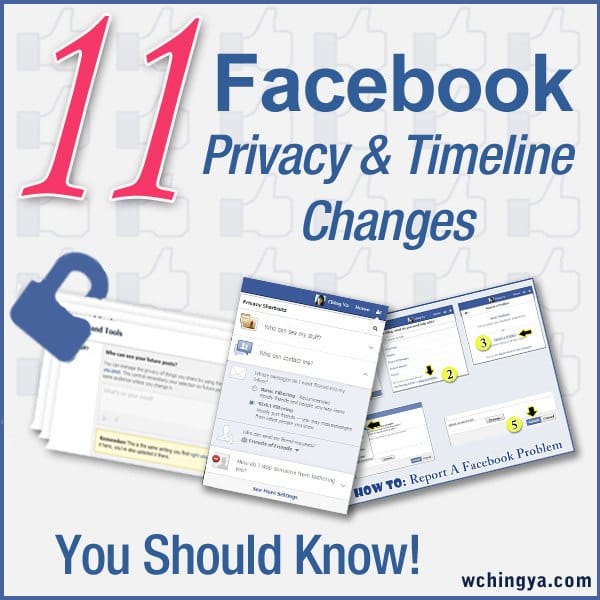
Privacy Settings:
#1 To Pre-set Your Future Posts
You can predetermine the audience selector for your next status update besides doing it right below your status box before publishing. Otherwise, this setting is fixed upon your last status update.
To Get There: Go to your Privacy Settings –> Privacy –>Who can see my stuff?
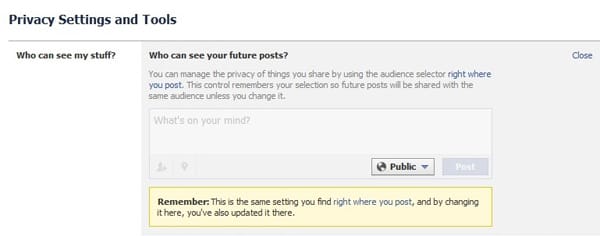
#2 To Review Tagged Posts and Photos
Your Activity Log had gone through a complete makeover. It’s now easier to scan through your tagged posts or photos and you can set so to be notified when tagged by friends, anyone or friends of friends.
To Get There: Go to your Activity Log –> Posts You’re Tagged In
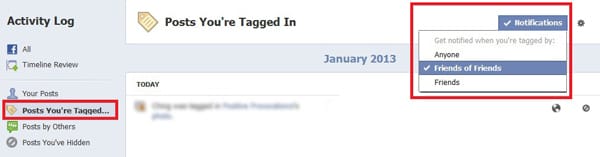
Note that when you tagged someone in a post, the audience selector will immediately indicate who else is seeing it besides your audience.
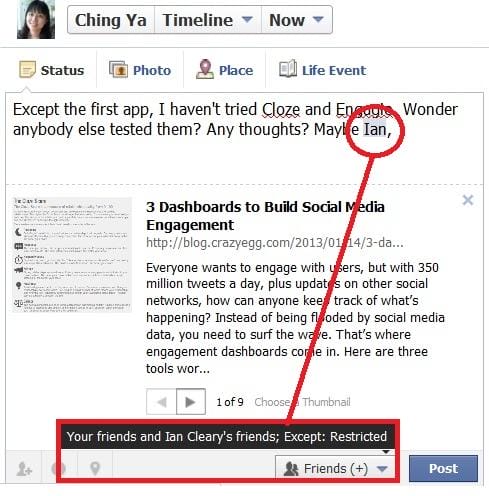
#3 To Control Who Can Look You Up
It’s almost impossible to hide on Facebook. However, you can control who can look you up based on the email address or phone number you provided on Facebook.
To Get There: Go to your Privacy Settings–> Privacy –> Who Can Look Me Up?
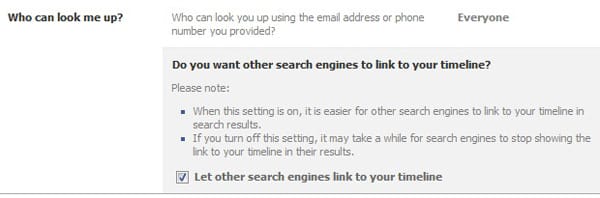
Your timeline can be opted-out of search engine results. To do this, simply untick the checkbox. Of course, Facebook will persuade you to reconsider but the decision is yours.
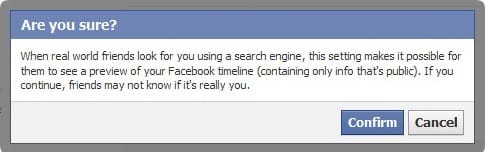
If you prefer to gain followers (formerly known as ‘Subscribers’) for your personal Timeline, then I’d recommend you to keep the box ticked for extra visibility.
Mobile Settings:
#4 To Log Out from Your Missing Phone
When you lose your phone, two critical things you must do to immediately: remove your phone number from your Facebook account and click the ‘Lose your phone’ link to log out from your Facebook mobile app completely.
To Get There: Go to your Privacy Settings –> Mobile –> Lose Your Phone?
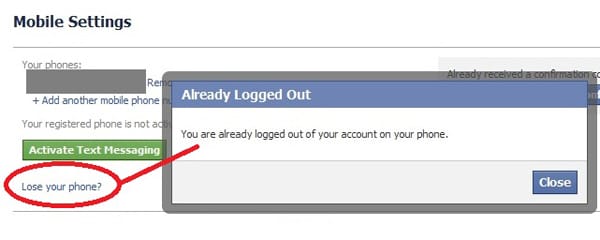
Managing Notifications:
#5 To Set Notifications for All Your Groups
You can now easily set how you’d like to receive notifications for ALL your groups – including those you’ve joined: to allow all posts, friends’ posts or turn them off completely. How convenient!
To Get There: Go to your Privacy Settings –> Notifications –> What You Get Notified About –> Group activity
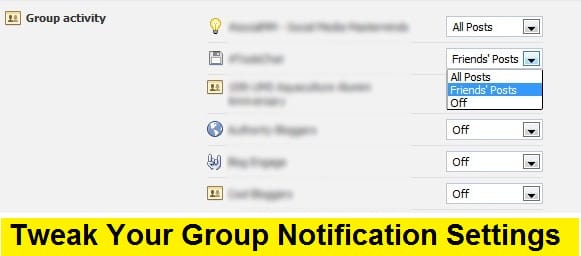
There are a few other types of notifications worth exploring, especially if you wish to reduce the noise sent to your emails etc:
- Facebook notifications– you can choose to turn off follow-up alerts by clicking ‘unfollow’ in the notification bar.

- Email notifications- to set so all or only certain notifications reach you via email.

- Mobile notifications– You can choose to receive notifications when someone commented, sent you a request or even from selected friends only. Also, you can set to receive notifications via text messages at the selected time frame.
- Notifications for ‘Close Friends activity’ – to either receive them on facebook, email or none.
- Notifications for Your ‘Followers’ – people who are not your friends but you can set to be notified (or not) about their reactions to your public posts.
- Pages you manage – to set notifications for selected pages you are managing.
Facebook Apps Settings:
#6 An Overview of Your App Settings’ audience selectors
I don’t recall seeing the audience selector listed for each app without having to ‘Edit’ first, so that’s a plus for users to examine and edit the app privacy settings whenever necessary.
To Get There: Go to your Privacy Settings –> Apps
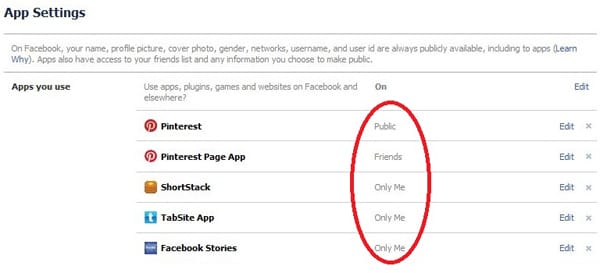
#7 To Limit Post Visibility for Old Mobile Apps
A great way to control the visibility of your older posts published by outdated Facebook mobile apps.
To Get There: Go to your Privacy Settings –> Apps –> Old version of Facebook for mobile
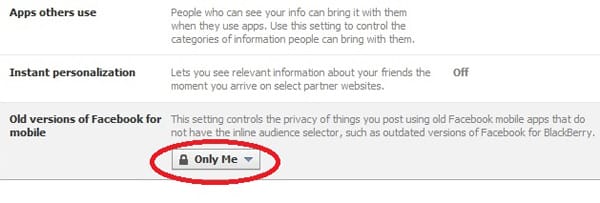
Other New Features:
#8 To Filter the Messages Heading Your Way
Anyone can message you on Facebook. To reduce spammy messages, you need to filter your inbox: keep a basic filtering or a strict one. Use the Spam folder wisely and also look out for your ‘Others’ folder – whatever messages coming from non-friends will most likely ended up there instead of your Inbox (unless they pay for it).
To Get There: Go to Facebook Messages –> More–> Spam
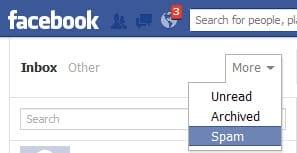
Two ways to access the filtering options,
one is via the privacy shortcuts –>Who can contact me?
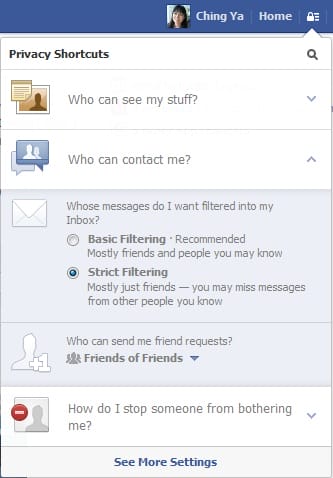
Another is from your Other Folder –> Edit Preferences:
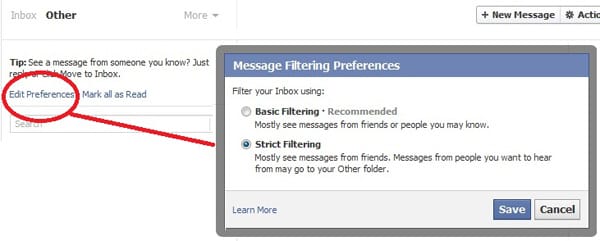
#9 To Report a Problem or Send a Feedback:
Normally, users need to identify the feature that caused the problem here then scroll through the Q&A just to locate the bug form via ‘tell us more’. Luckily, now we have an easier option:
Go to ‘Help’ –> ‘Report a Problem’ –> ‘Report a Problem’ (again)–> select the feature from the dropdown menu then write in the text box. I’d recommend you to attach a screenshot to explain the problem further.
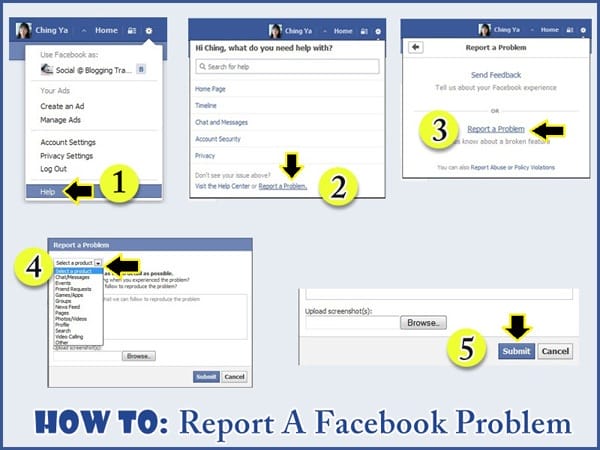
Easier? A long awaited feature for sure!
#10 Facebook Single Column Timeline Layout
Mari Smith did a fantastic job explaining the new layout thoroughly on her blog, do head over there and learn all about it:
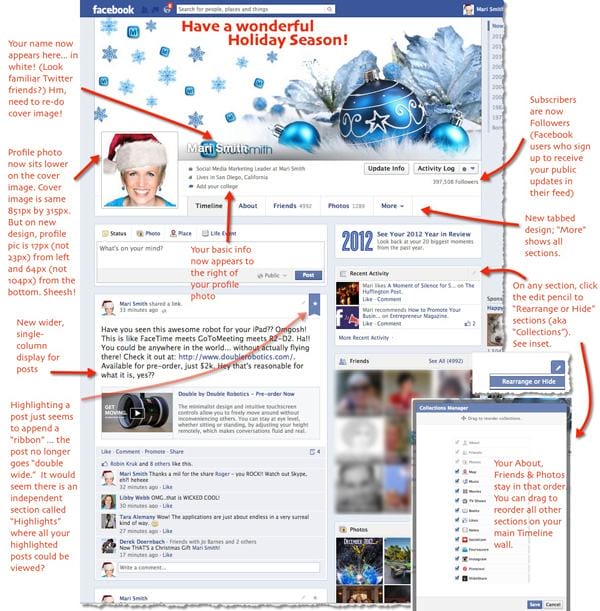
And lastly,
#11 Facebook Graph Search
The most talked about feature since last week – learn all about it here. As much the concept is welcoming (and lucrative if Facebook decides to monetize it), but if users aren’t careful with what they are sharing, their names and photos could end up in search results they least hope for others to find out. So make sure you read this and go through the privacy and app settings mentioned earlier in this post. Check your ‘About’ section for places, photos, interests you shared (including pages you liked) to avoid embarrassment.
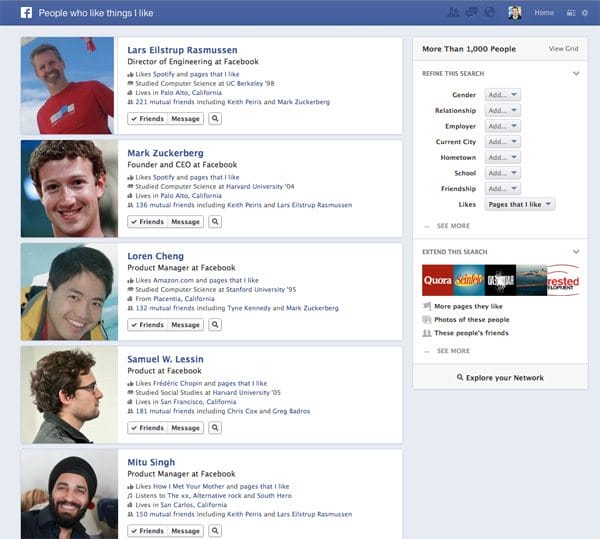
Now It’s Your Turn
Have you missed any of the Facebook changes or settings mentioned above? Any other suggestions on how to improve user experience on Facebook? Tell us in your comment.

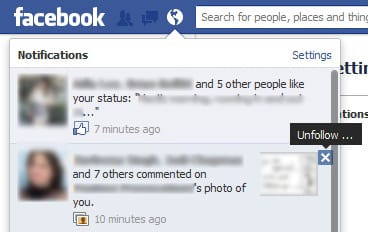
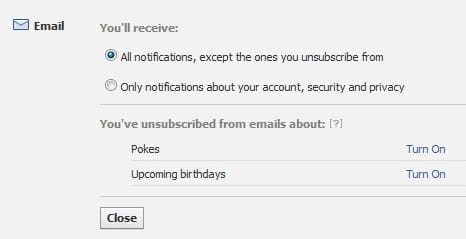
As always, great info. I had no idea about #4 but very handy to know. Thanks.
I only found out about #4 not long ago too, Celina, an absolute ‘must-have’ feature indeed. 🙂 Glad you enjoyed the article.
Well researched and great points as always 🙂 Thanks for sharing on Bizsugar.com
Thanks so much for the kind words, Sian. Really appreciate it.