3 Easy Ways to Share Selective Tweets on Facebook Pages
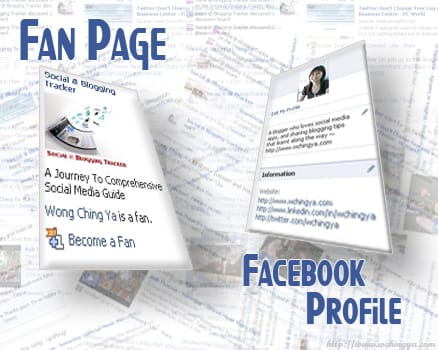
Having trouble separating social lives between leisure and work? Let Facebook Pages help you out.
I’m on Facebook Page for days now and glad that I don’t have to bombard my own profile site with updates my friends find annoyed *chuckle*. But being active on Twitter, wouldn’t it be fantastic if we get to publish selective tweets between personal and Facebook Pages? Good thing that’s now doable in various Twitter platforms and I’m going to show you how.
3 Easy Ways to Share Selective Tweets on Facebook Pages
Tweetdeck (v0.30.5)
1. Go To Tweetdeck Settings > Accounts > Add New Account > Add Your Facebook account.
You will prompt to add your Facebook Pages as well. Isn’t that convenient?
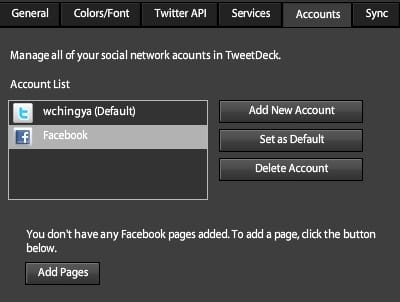
2. Approve the authorization to connect with Facebook by logging in.
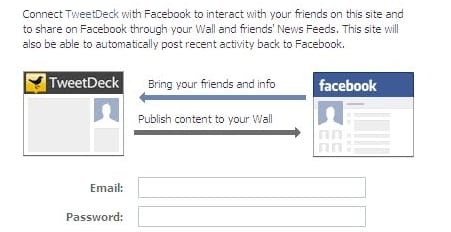
3. Tweetdeck will display all Facebook Pages that you are administrated.
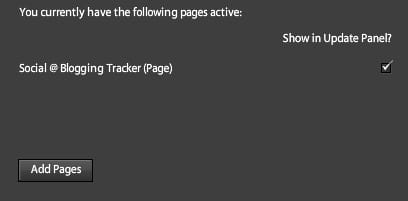
Pick either or all for your preferences; publish posts or comments without repeated logins:
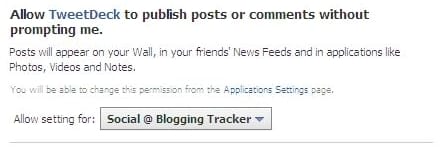
4. Now your can update your Facebook account or Page(s) via Tweetdeck.
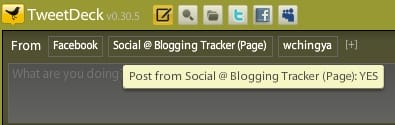
Seesmic Desktop (v0.6.2)
1. Go to Control Panel > Accounts > Click the ‘+’ sign & Add your Facebook account.
2. Click at the newly added Facebook account, you’re optional to have either or both included for:
a. Administered pages – Facebook Pages you’re an admin of.
b. Fan Pages – Pages you followed.
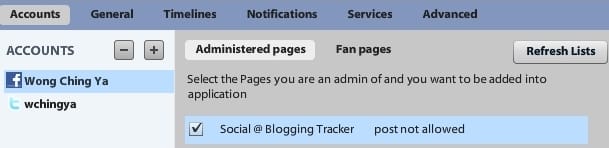
3. Make your selections after you’ve authorized and integrated Facebook Pages with your Seesmic Desktop.
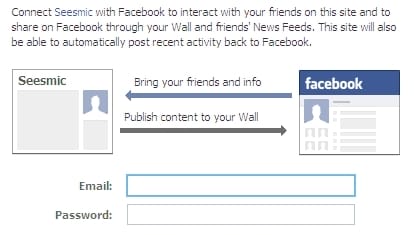
4. Configure the Extended Permissions to have posts/comments published via Seesmic Desktop without repeated prompting.
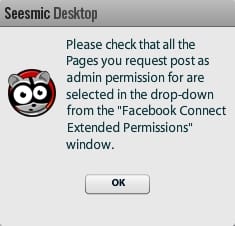
5. There! Add as many Facebook Pages you like and start your selective tweeting.
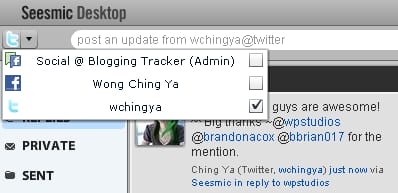
Twitter Web Page Interface
If your computer system is not compatible to either one of the desktop client above, Facebook has a plugin that’ll work just fine with Twitter web page interface. Introducing:
Selective Twitter Status – choose particular tweets to be published on either Facebook profile or Fan Pages. Make sure your Twitter updates are NOT protected on Twitter. Put ‘#fb‘ at the end of each selected tweet as shown below:
a. Put #fb at the end of your tweet, for example–
Your message here http://your link #fb
b. have #fb followed by a space then a link, for example–
Your message here #fb http://your link
Add the Selective Twitter Status to your application. Remember to click ‘Add to Page’ first before proceeding to your Facebook Pages setup.
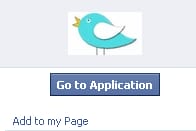
During the configuration, you can have either Your Profile or Your Fan Page(s) to integrate with Twitter account. We’ll look at the Fan Page configuration first:
1. Go to ‘Your Fan Pages‘. Only pages you’re an admin of will be displayed. Make your pick.
2. Type in your Twitter username > Save Changes.
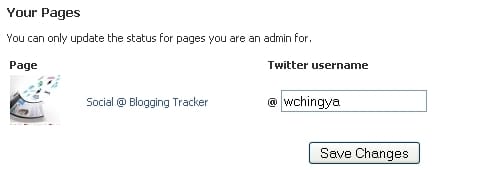
3. In order to have BOTH Fan Page and personal account compatible with the plugin, you need to grant permission for Fan Page first before doing the same for profile.

4. After ‘Grant Permission‘, you’ll be directed to allow status updates as illustrated.
Choose your Fan Page first and click ‘Allow Status Updates‘ before you do the same for your profile page.
But make sure you have filled in your Twitter name first before authorization.
5. This is how the updates will appear in Fan Pages:

Isn’t it great? Problems solved! Now you can post however and whatever you wish interchanging your Facebook personal account and Fan Pages.
It’s Your Turn To Share
What other difficulties you faced while trying to integrate social media with one another? Do share your thoughts. And if you’re on Facebook, why not say hi and let’s connect at Facebook Page.
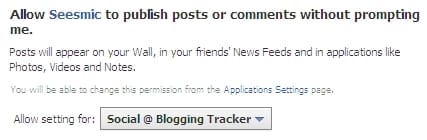
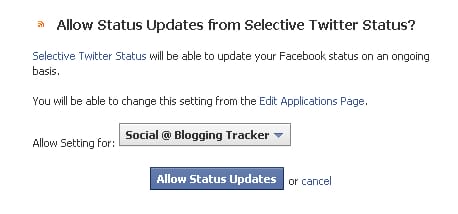
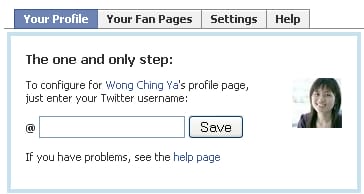
Ching Ya, you’re really ahead of the game.
I prefer the last method. I like leaving things on the net and access to the application from any machine.
I’m not a fan of memorizing stuff, hopefully I can remember the “#fb”.
Thanks for sharing.
.-= Louis´s last blog ..The Most Important Technique For Content Marketing =-.
Louis,
So great to see you here. Thanks for visiting. ^^
I’m glad the plugin matches your need. Sometimes I have to switch between PCs as well and that’s just pure handy. 🙂
See you again soon.
Hi Ching, I’m going to use TweetDeck to integrate with facebook the way you suggested. I also have friendfeed set up to receive my tweets, YouTube favorites, StumbleUpon reviews, and facebook updates. You don’t hear much about FF but it covers a lot of ground.
.-= Jonathan – Advanced Life Skills´s last blog ..Maintaining Your Youthful Enthusiasm At Any Age =-.
Well I tried it with tweetdeck and wouldn’t finish the process. After I logged in to facebook via tweetdeck it wouldn’t show my fb pages. Suggestions?
.-= Jonathan – Advanced Life Skills´s last blog ..Maintaining Your Youthful Enthusiasm At Any Age =-.
Jonathan,
Just a quick check, have you updated your Tweetdeck to the latest version? And do you able to have the ‘Add Pages’ button as shown in step 1 for Tweetdeck?
Friendfeed, oh yes, I admit I kinda neglect it a bit these days. May need to get back to FF whenever I have the chance. Thanks for the reminder.
Hi Ching. Just to let you know that I have done this on Tweetdeck and it is awesome. BTW, got your invite and obviously was accepted, thanks
.-= DiTesco´s last blog ..DiTescos Weekly Echo #6 =-.
DiTesco,
Now it’s much easier with Tweetdeck right? So glad you made it. Also, great seeing you on Facebook too. 🙂
This is super advice, Ching Ya. I’m not so good with this kind of thing, but you made it easy to understand. Thanks.
.-= Anne Lyken-Garner´s last blog ..Fun Guy, or Fungi? =-.
Anne,
My pleasure. ^^ I hope the images are clear enough for the step-by-step. Do ‘poke’ me anytime on Facebook if you have any requests. 🙂 I’m all up for the learning myself too.
That is why I like tweetdeck. I use tweetdeck to do that.
.-= Ricky´s last blog ..WordPress 2.8.5 Is Out-Yet Another Security Release =-.
Ricky,
I’m glad Tweetdeck has upgraded itself to a more FB user-friendly application. That really helps.
Another social media methodology I should really employ more. I have naively existed on both twitter and facebook in a largely segregated way. No more!
.-= Jay Zuck´s last blog ..You Don’t Know Jack Sketch… Yet =-.
Jay,
Never too late to know. ^^ Hope you’ll able to implement either one for both your Twitter & Facebook accounts.
Wow – What a thorough step by step tutorial! Excellent job there. I’m going to stumble, delicious and tweet this for sure 😀
Thanks again,
Eren
.-= Eren Mckay´s last blog ..Computer practical jokes and humor on internet addiction =-.
Eren,
Thank you so much for your kind support. ^^ I valued it greatly. Thank you so much for connecting on Facebook as well. Keep in touch.
I use Tweetdeck for FB and twitter and FB updates. It’s most easy one with lots of options on your desktop
.-= Rohit Langde´s last blog ..How to Detect invisible user in Gmail and gtalk Chat =-.
Rohit,
Fantastic. Glad you’ve already got the hang of Tweetdeck for the integration. Keep it up!
I love using facebook in tweetdeck, but nowadays it becomes difficult to use all at once, Tweetdeck has the best option available and it is better than #fb.
Great post Ching! 🙂
.-= gautam hans´s last blog ..Twitter Etiquette | Do you have any? =-.
Gautam,
Thanks so much for sharing. Everyone has his/her own preference, I’m glad everyone is using the application that works best for him/her.
Thanks for the info. Haven’t really got into the entire FB thing though I did join for TW.
.-= Rose´s last blog ..CString Invisible Underwear =-.
Most welcome, Rose.
Whenever you feel like trying out Facebook, be sure to send me a message. Would love to connect with you as well.
You are so smart. And your graphics for your posts are always incredibly well done, Ching Ya!
I am not on FB much, but I might get back to it more. It is a great idea to have FB and Twitter tied so closely together
.-= Jannie Funster´s last blog ..Rose DesRochers: Just how Great IS She? =-.
Jannie,
No, I’m far from being smart actually. ^^ Thanks so much for the kind words.
You should consider building a Facebook Page. 🙂 I’m sure I won’t be the only fan there. Let me know and I’ll try to help out if you plan on fixing one.
I’m a fan of the #fb and tweetdeck; these two work best for me. When I’m on my Android phone, I use I-Tweet or Flyscreen. I saw someone using twitterrific, while it doesn’t have all the features that Tweetdeck offers, it looks slick, and Twitterrific might be less of a distraction. I’ll give it a spin. What Twitter apps do you use most?
-Mig
.-= Miguel Wickert´s last blog ..Google Wave: Three Searches Worth Noting =-.
Miguel,
Nice share! I haven’t got the chance to explore anything mobile just yet.
For now, I’m using Tweetdeck more often. I would have stick with Seesmic Desktop if not because of my old laptop — a heavy duty for it to run, sadly. I’m just so excited discovering the #fb as it helps a lot when I’m on other computers. Great that #fb doesn’t show at all on the FB updates too.
Twitterrific might be great if you’re going for a simpler option, I agree, it’s less distracting. Have you discovered other cool integration you could fix on Android phone besides FB & Twitter?
Sham,
Great to hear! Do make sure you’ve upgraded to the latest version though. Wait for your good news about the integration.
Interesting!
I couldn’t figure out how to send my tweets to individual fan pages as I don’t use tweetdeck, but I did modify all my twitterfeeds to add the #fb .. but it goes directly to my ‘base’ account, which I don’t have many friends. I’ve racked my brain trying to figure that one out, and concluded that I will just have to start seeking Friends in Facebook – in addition to Fans.
.-= HART (1-800-HART)´s last blog ..WHS Ad – October 21, 2009 – Please Adopt Me =-.
HART,
I’ve been trying for 2 days and sadly, I’m on the same boat as you now. I’ve tested with a blog post and it updated well on Twitter using Twitterfeed & #fb as post suffix, but not on Facebook Pages (even after I configured the Selective Twitter Status’ application setting), I wonder what could be the error.
I will try again with the coming post, hope there’s a miracle. Will let you know if it could be done successfully.
Great tips. Facebook Pages is really effective way to promote products and brands online and provide useful information to customers. Thanks
Thank you for visiting. Appreciate the kind words. ^^
Hi Ching Ya,
Tweetdeck is my favorite out of the list shown here. Facebook fan page should have some unique posts or links to get more and more followers and these are really effective in doing that. Thanks for sharing.
.-= Sanjeev´s last blog ..10 Steps To Convert Your Laptop into Desktop at Low Investment =-.
Sanjeev,
Tweetdeck is so far my pick as well. Certainly makes sharing easier and I’m loving it. Glad you enjoy the post too.
Darn. I’m using Hootsuite. Well, don’t need it yet now as I still have to complete setting up my FB page. 🙂 But the how-to looks great You’ve made the steps very easy to follow.
Jan,
Oh! Hootsuite, now I wonder if the #fb will work well in there? Think so. ^^ If you ever get the fan page up, do try it and let me know? Looking forward to it.
Take care.
I’m still thinking of using Facebook. It seems nice,.. will think of it. Btw, thanks for such a great info
.-= steppinout´s last blog ..October – To Do List =-.
Steppinout,
Hope you’ll consider using Facebook, if you plan to extend the publicity. 🙂
Ching Ya, maybe this is weird but I am not using facebook on a frequent bais at all. I am using Twitter, FriendFeed since many of my friends on Facebook are not interested in following up with my blog since they are just in the real world.
.-= Hicham´s last blog ..Mashable’s 2009 Open Web Awards =-.
Hicham,
I understand that. ^^ Most of my real life friends are not interested in online world either, but I have a feeling soon they will be. 🙂
Again, not all social media sites suitable for one’s purpose, so no worries. Just be ready and give this a thought when you think it’s the right timing.
Hey Ching! I love your tutorial and because of multiple uses of TweetDeck, it is among my favorite applications for Social media. Thanks once again.
.-= Tech-Freak Stuff´s last blog ..Learn: How to play a Video as your DeskTop Background like a Wallpaper =-.
Tech-Freak Stuff,
You’re most welcome. I’m so glad you get a full use of Tweetdeck. Keep it up!
Its my first visit to your blog Ching Ya, I liked the blog design. this post is really very informative.
I find it easier to go for tweetdeck then Seesmic for selective tweeting.
.-= techprism´s last blog ..Best of Inforids | Quaterly Roundup (July to September 2009) =-.
Techprism,
Welcome and I hope to see you visit often after this.
Appreciate your nice comment. So another score goes to Tweetdeck, good for them! Looks like a little competition is not bad at all, at least both Seesmic & Tweetdeck are now improving well.
Competition, yes the thing that always exist & helps taking excellent innovations & more enhanced technology.
As competition grows more of the cons of the technology are reflected.
.-= techprism´s last blog ..Get Automatic Back-Links from Those who Copied from Your Blog =-.
I like the selective tweet option. It seems like a super easy way to update both. I am going to have to give it a whirl.
.-= Trevor´s last blog ..Raindrops Falling From The Browser Gods? =-.
Trevor,
It is if you get the desktop clients ready and integrated. Glad you enjoy the tips. Have a nice day.
been doing that quite a while.. nice tutorial though.. 😀
.-= izzat aziz´s last blog ..Eight 2009 Albums you should buy =-.
Izzat,
Good for you. 🙂 Welcome to my blog by the way. Glad you enjoy the post.
Nice one Ching Ya ! 😉
I used to confuse with Tweets in FB.. this article clears it..
I need to be more familiar with TweekDeck ! 😀
.-= S.Pradeep Kumar´s last blog ..PageRank Update: PR 3 for HellBound Bloggers =-.
Pradeep,
Glad you drop by. I’m sure in no time there are more added features to come. We’ll just wait and see. Hope you’re enjoying Tweetdeck now.
Love your tips and tutorials Ching Ya 🙂 BTW, I am using Tweetdeck for integration. It’s fab!
.-= Kiran´s last blog ..Diwali, the Festival of Lights =-.
Kiran,
A convenient option for all of us to enjoy. Smart move for the desktop clients, I’ll say. ^^ Have a great day!
I update Facebook with my Facebook bookmarklet on my browser. Sometimes I use Posterous. Othertimes Likaholix. And there’s the old trusty FriendFeed.
Tweetdeck says it’s integrating Twitter List. Has it done that yet? I haven’t checked. I’m using Hootsuite at the moment. 🙂
.-= jan geronimo´s last blog ..When Quitting is the Only Sane Option Left =-.
Jan,
As far as I know, Tweetdeck has yet to integrate the lists but soon. However it appears to me that Seesmic has got a foot ahead of Tweetdeck to be the first to integrate lists– I’m still waiting for their preview pack to be sent to me for download.
We’ll see. I’ll keep you updated. ^^
Excellent tutorial. I am using tweetdeck right now and the procedure looks easy enough. At least I know where to find you for questions.
Wish me luck. 😉
Z
.-= Zorlone´s last blog ..A Conversation @twitter =-.
Zorlone,
Thanks so much for visiting. Yes, either Twitter of Facebook, looking forward to the network. Anytime if you have anything ideas or discussions about social media, let me know. ^^
Have a great day ahead!
I use Selective Twitter status and am happy with it.
What a great list, Ching Ya! You’ve left nothing to chance. Every possible question covered in advance. This post will be a great resource to many, for a long time to come.
.-= Heather Kephart´s last blog ..Post-Halloween NaNoWriMo Crankfest =-.
Heather,
Welcome! So great to see you here and I really appreciate those kind words.
Sometimes in the end of the day, we just hope our writings or info shared can be of some use to others in need. It means a lot to hear you say that. 🙂 *hugs*of appreciation.
Very nice post. As of now, TweetDeck is one of my favorite applications in my PC that I use to socialize. 🙂
.-= Kelvin Servigon´s last blog ..Jaypee Online $1500 Thanksgiving Giveaway =-.
Kelvin,
Welcome and thanks for sharing. Tweetdeck is so far doing a great job. I believe the competition between Tweetdeck and Seesmic Desktop really benefits us users. The game is on! ^^
I just added the Selective Tweets to my FB. Thanks for this post, I had been wondering how to get my Tweets to FB without using a desktop application.
Ms Freeman,
You’re most welcome. So glad the post can help in your FB networking. Pleasure to have you here!
Thanks for sharing these wonderful tips with us i am going to try them now
.-= lawmacs´s last blog ..Website Design Tips – Wireframes and Grids =-.
Lawmacs,
Thank you for dropping by. Do let us know how your trials with them turn out. 🙂
i use tweetdeck to tweet .. it is good ..
.-= Rajesh Kanuri´s last blog ..Best OpenSource Alternatives For Microsoft Office Applications =-.
Rajesh,
Indeed. Tweetdeck has long been the pioneer. Seesmic is not bad as well. Going strong. 🙂
Ching Ya,
Great post. Loved the detail you provided as it made all the different options very clear. I will be utilizing both Tweetdeck and the Twitter Web Page Interface to see which one works best. Thanks for the info.
.-= MikeM´s last blog ..Gmail – 45 Timesaving Keyboard Shortcuts =-.
Hi Mike,
That’s good to know. 🙂 Hope you’ll found your favorite among them. Do share with us your experience. Thank you for commenting.
yeah tis is pretty helpful but i got a problem..
few months back i synced FB account with my tweeter account so tat if i tweet something my FB staus message takes my tweet message…but now i cannot remove it..
i did try to undo this but i coud’t . it was’t working.. any help?
.-= neo´s last blog .. =-.
Hi Neo,
Did you go to your Facebook settings (located in the top right corner of your Facebook page)? From the settings page you can remove any applications that you have authorized to connect with your Facebook account. Make sure that when you go to the settings page, you click on the box in the top right corner and choose “authorized” applications. That way ALL of the applications you have ever used will show up. You can remove as many as you want by clicking the small “X” at the right side of the page from each applications name. I hope this helps. ~~Pam B.
.-= Pam Colley Bartley´s last blog ..An Interesting Photo =-.
Thanks for answering the question, Pam. 🙂 I missed these comments, found them in the streams. Appreciate both you and Neo for commenting.
Thorough list Ching Ya, thanks! I love the screen shots that accompany your instructions. I use Selective Twitter because I Tweet from my web browser & it works for me! Have a good day!
.-= Heather Kephart´s last blog ..Places not to put your Diet Coke =-.
Heather,
Good to know my friend. Glad it worked!
Thank you, I am going to use some of these. I also consider signing up for an ping.fm account…
Tom,
Signing up for Ping is a thought too, good to manage your updates across various social media platforms. Did you have fun with it so far?
Hi Ching Ya,
I have used Seesmic and TweetDeck, and I like both. I have also used the #fb hashtag, but I didn’t realize it would automatically post to my Facebook page!
But since I usually have my browser open anyway, I have been using Hootsuite on a regular basis, especially for tweets with links. Hootsuite allows the user to add more than one Twitter account, your LinkedIn account, and your Facebook profile page. It may even allow more apps, but I can’t remember. With each tweet, the user can choose which account to post to or choose all of them!
The reason I like to use it for links is because of the ow.ly link shrinker. Hootsuite allows users to track each tweet that has an ow.ly link: number of clicks per link, number of clicks per day, and what percentage of clicks came from certain parts of the world. It’s great if you have a blog, organization, or business that you are promoting.
.-= Pam Colley Bartley´s last blog ..An Interesting Photo =-.
Pam,
Thank you for sharing your experience. 🙂 Truly appreciate your comments.
Hootsuite is indeed a powerful tool, the integration and multiple Twitter accs handling are superb. I plan to do a review on this tool soon. Be sure to come back and share your thoughts. ^^
wow, this post is really helpful and it could save me a lot of time. I am using Hootsuite and just wonder there is any way to share selective tweets with this tool. Expecting your next review.
Thanks.
.-= Tek3D´s last blog ..Technology Highlights – Week 28 =-.
Great tutorial. Very easy to follow. Since I prefer to update weekly and not daily, I need something to schedule my Facebook and Twitter updates. Do any of the apps you refer to do that?
Thanks,
George
Hi George,
Thank you so much for visiting. Actually, among these 3 mentioned apps only Selective Twitter Status has the potential to do so, but only if combining with a scheduling tool like SocialOomph or Hootsuite. The configuration is do-able but a little bit troublesome.
Personally I would recommend Hoosuite as it’s free, powerful and easy to use; plus it’s capable of scheduling not only for Twitter, Facebook but LinkedIn as well. 🙂