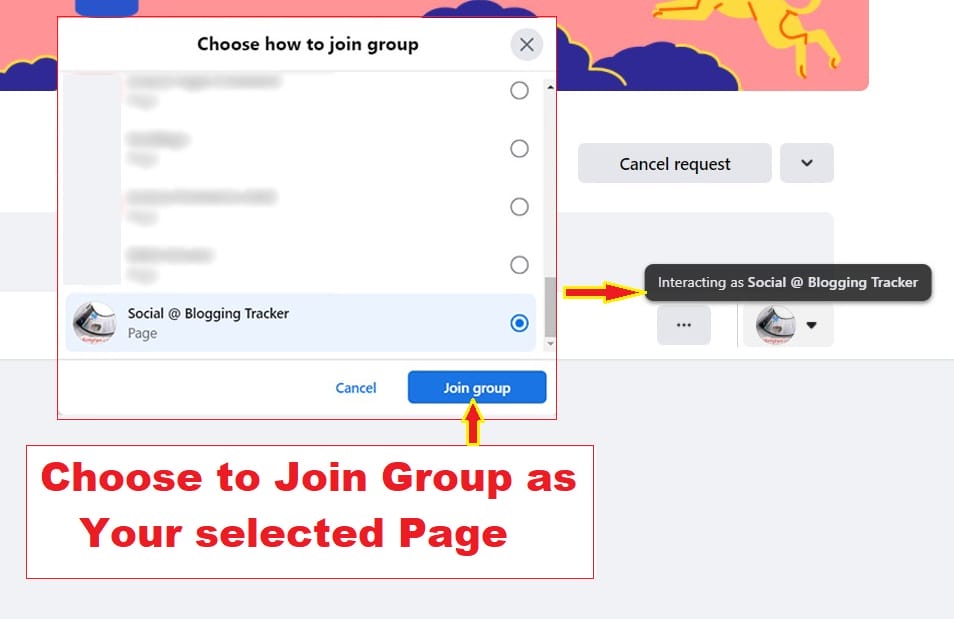(UPDATED) How to Connect a Facebook Group to Your Facebook Page
A Facebook Page may attract a large number of followers who appear to be interested in all of your posts, until you realise that this is not entirely true.
Due to Facebook’s ever-changing algorithms, the organic reach of our Facebook page can be quite disappointing at times. Many times, we’d like to interact with our followers and fans, but the lack of visibility in their news feeds prevents us from doing so. Or maybe, we’re not reaching out to the right people at all.
I’m a believer in quality over quantity. Instead of focusing on a random following, we should concentrate on reaching out to the RIGHT audience, large or small, because only then will we be able to start a conversation, increase engagement, and push our content to the top of people’s news feeds.
What better place to do this than a more tight-knit community, such as a Facebook Group?
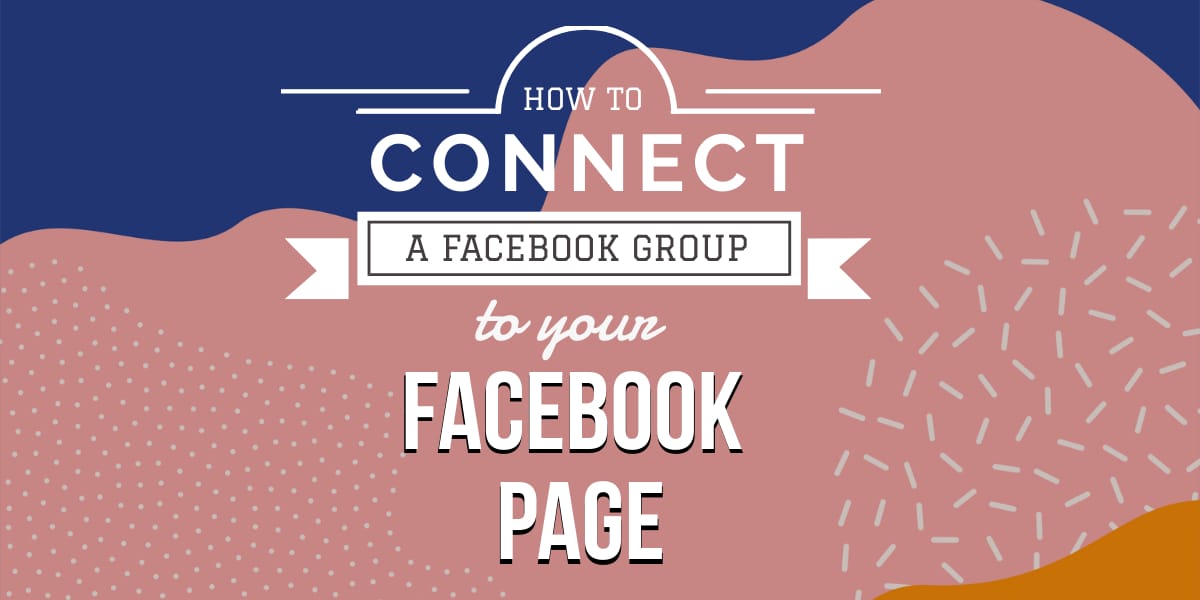
Table of Contents
The Benefit of Having a Facebook Group
A Facebook Page is essential, but a Facebook Group has been around for a very long time, and I don’t think people are utilising it enough for their business’s benefits.
Facebook Group is perfect for a more direct communication with Page followers who are really interested in your brand/business. Furthermore, we can still choose how much personal information we want to share with our audience, which is a huge plus!
Not to mention, in some cases, Facebook Groups tend to have a better reach than Facebook Pages. Given the circumstances, why not give it a shot?
Do I Need to Choose Between a Facebook Page and Facebook Group?
Why choose when you can have BOTH!
Unless managing both platforms at the same time is too time consuming for you, otherwise, use Page and Group to engage with people who are interested in your brand.
Especially now that you can easily create or link a Facebook Group from your managed Page with just a few clicks!
How to Create a New Facebook Group from Your Page?
Having a Facebook Group incorporated into a Facebook Page is beneficial. You can even make your Page the Group Admin instead of your Personal Profile!
But first, here are the steps to create a new group from your Facebook Page:
1. Look for ‘Groups’ on your Page tabs. If it’s not visible, Click ‘More’ to access the drop down menu below the Facebook Cover.
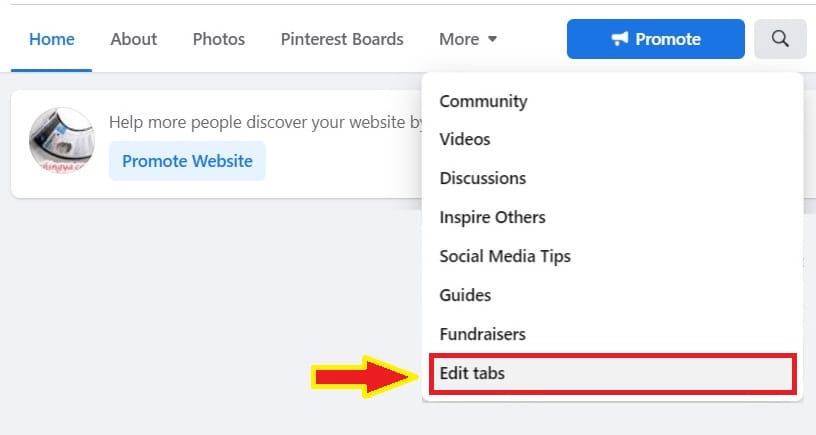
There are many options in the menu. Sometimes, ‘Groups’ tab may not be listed there. If so, click ‘Edit tabs’ to enter Page settings.
In ‘Templates and tabs’, activate ‘Groups’ by toggling the button.
Now, the ‘Groups’ tab is visible as one of your Page tabs. Click it.
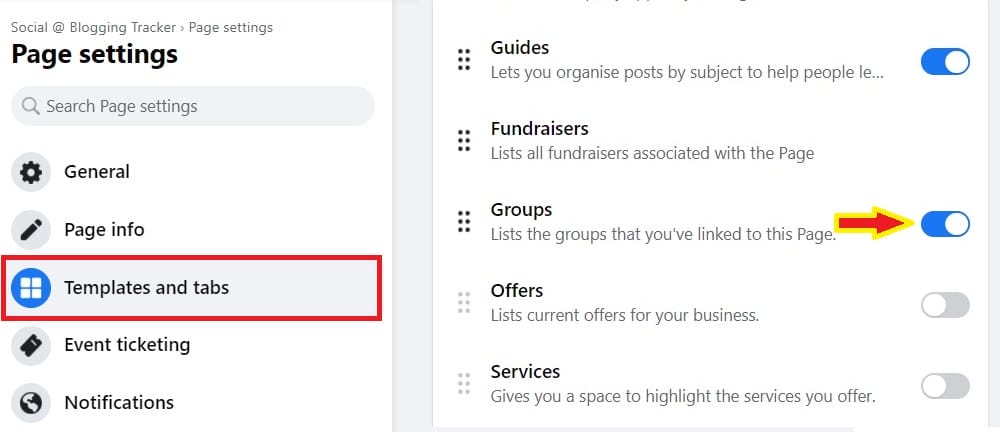
2. In ‘Groups by this Page’, decide whether you wish to ‘Link Group’ (for your existing managed Groups) or ‘Create Linked Group’ (for new Group).
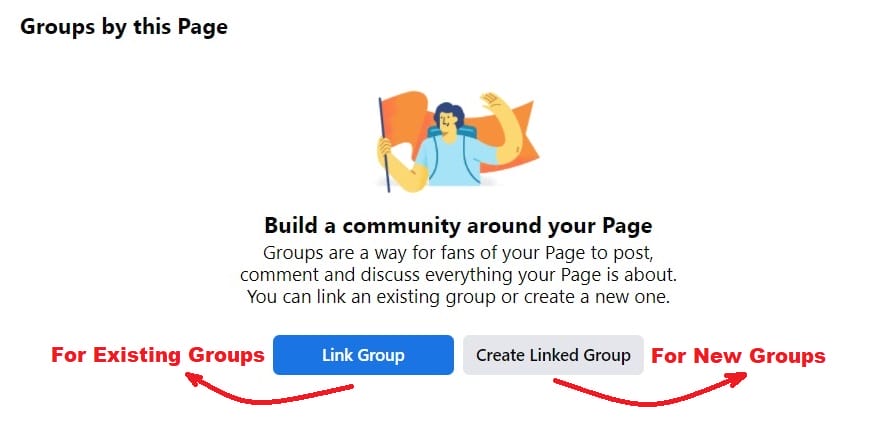
For those who wish to link their existing group, select ‘Link Group’ and you can now choose which Group you’re an admin to be linked. Select ‘Link’ next to the Group you wish to connect to your Page.
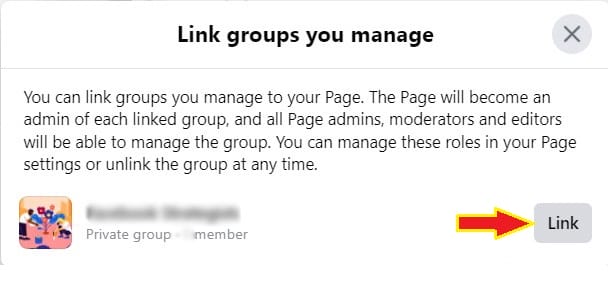
3. To create a New Group from scratch, choose ‘Create Linked Group’. Fill in the necessary info and watch out for the option ‘Public’ and ‘Private’.
Here you’ll need to decide whether to make your Group publicly visible to everyone (even non-followers) or to keep it private to followers or selected members from your group invitations. I’ll go with a Private Group for now.
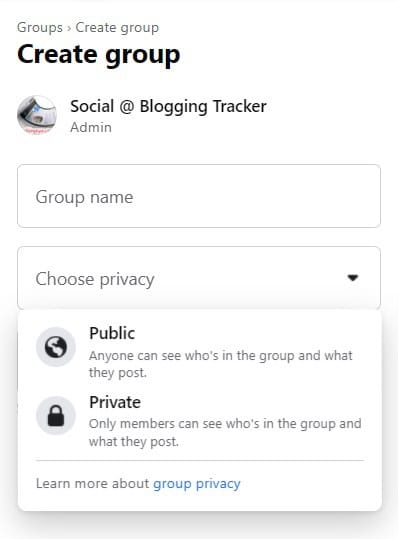
A Private Group will allow you to control who to join by enabling people to send requests before they can access your group content. This is particularly useful if you plan to have exclusive content for a selected group of people instead of everyone on your Page.
4. Then, decide whether to make your Group ‘Visible’ or ‘Hidden’ from the public.
A public group will always be visible to everyone, whereas a private group will only be visible to group followers.
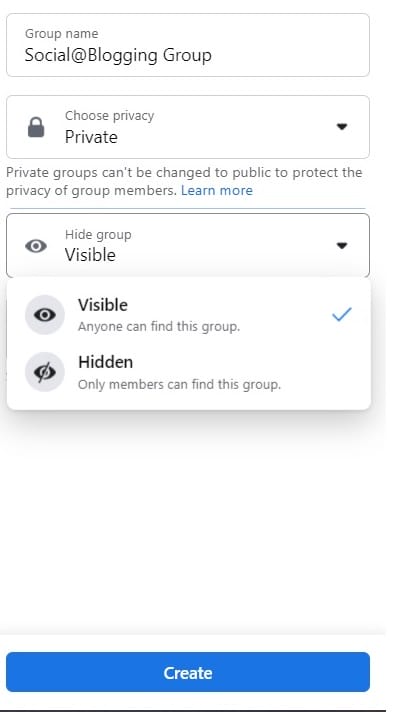
A shared URL can still make a private group ‘Visible’ to non-members. They can’t view your content but they can still request to join your group unless you make it ‘Hidden’.
A ‘Hidden’ group can only be accessed/found by group members. Even with a valid web link, non-members won’t be able to view your group content, except a blank page like this:
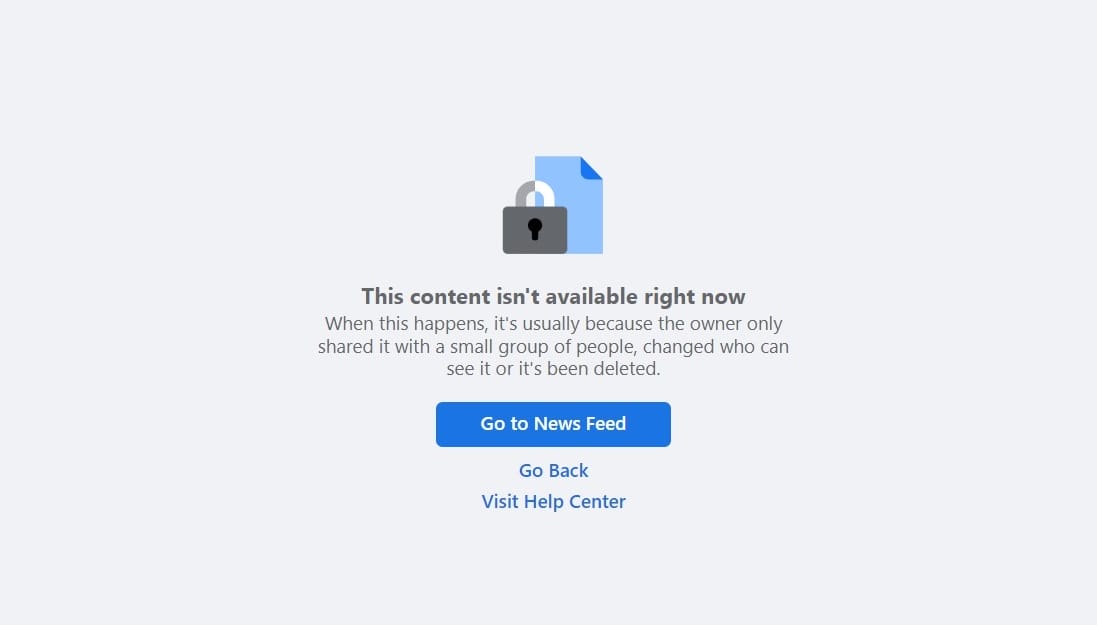
If you want to make your Group private yet still wish people to find it and request membership, select ‘Private’ and ‘Visible’.
If you don’t want non-members to find your Group, make it ‘Private’ and ‘Hidden’.
But keep in mind that once a Facebook Group is set to Private, it cannot be changed back to Public.
5. There’s an option to ‘Invite Page fans’ straight away but if you’re not ready to do that just yet, leave it. Click ‘Create’ and now your New Group is ready.
All your previous settings about Public or Hidden will be visible in your Group’s About section.
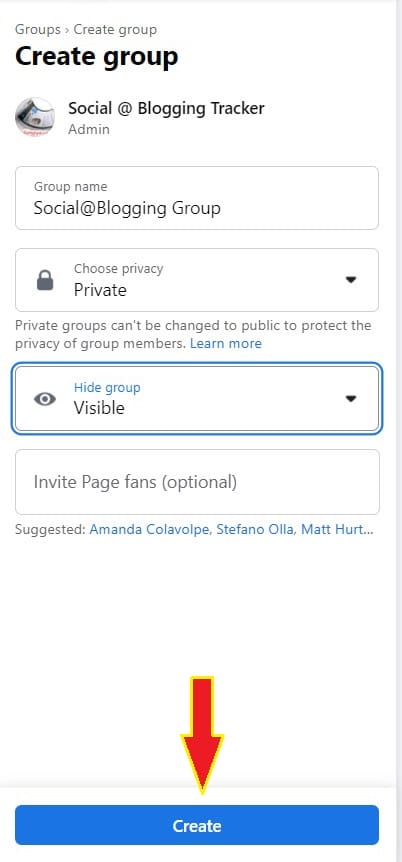
How to Invite Page Followers to Join Your Facebook Group?
Time to get some new members on board! Now here’s what I love about a linked Facebook Group – unlike when creating a Facebook Group from your Personal Profile, you can only send invitations to Facebook friends (or email people) to join; but once the group is linked to a Facebook Page, you can easily invite Page fans to join your Group, and it’s so much easier than emailing!
Also, this is super useful if you wish to separate personal life from business contacts too.
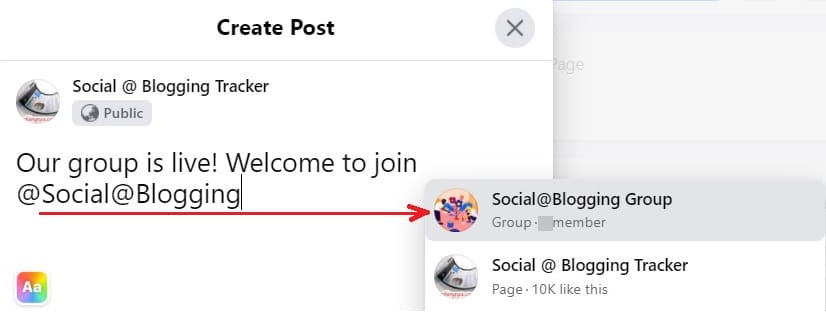
If you have a Public Group, you can share it via a shoutout on your Page. Or you can post an image/screenshot, upload a welcoming video so people can look for it and join your New Group instantly with a click.
As the Page admin, you will have the option to bulk-invite your fans to join your group – just look for the ‘Invite’ button next to your Linked group.
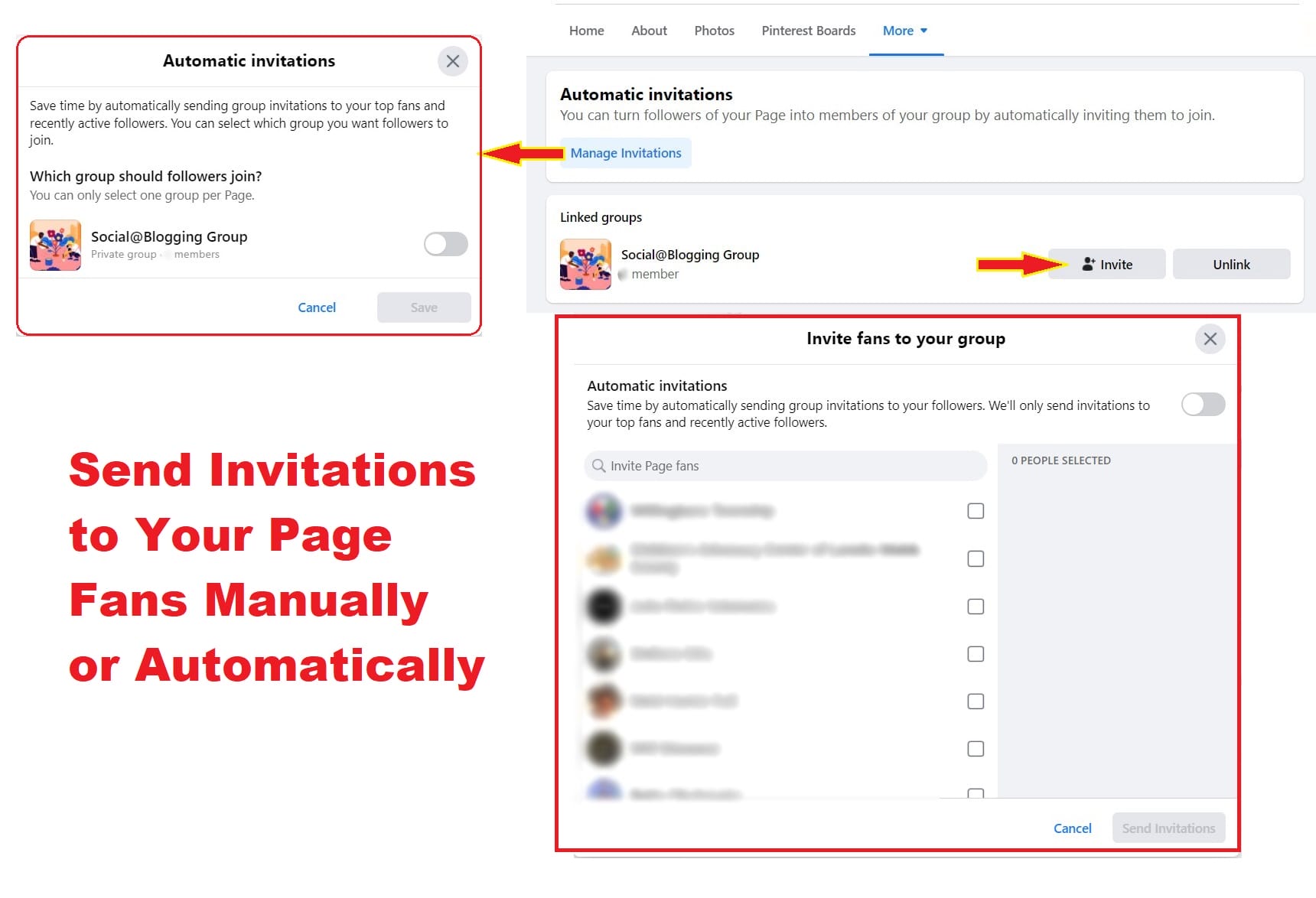
I wouldn’t recommend you to invite ALL fans at once, especially if you just wish to keep the Group as tight-knit as possible, or reserve it only for meaningful discussions. Unless you want to use it to reach as many people as possible, then be my guest. Just bear in mind that ethics still matter.
If you simply need to discuss or get feedback on issues from people who are genuinely interested in or supportive of your brand, then a Group is an excellent way to do so. It provides a safe environment for your members to discuss and interact with your brand.
Be sure to give people reasons to join your Group. Don’t save time by reposting the same content as your Page. Instead of being spammy, keep it conversational and informative.
Another tip is to greet your new member with a welcoming post. This is an excellent way to keep the conversation going while getting to know your members better.
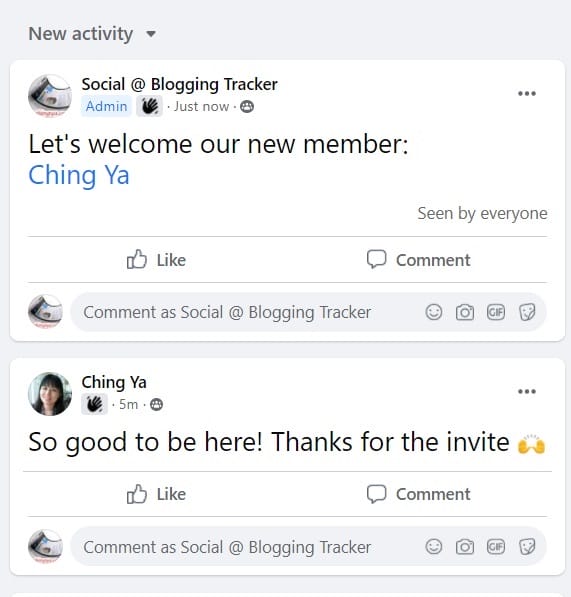
How to Make Your Personal Profile the Admin of Your Facebook Group
For the Groups created from a Facebook Page, your Page is now automatically the sole admin of your newly created/linked Facebook Group.
Let’s say, for some reasons, you wish to add your Personal Profile as an additional Group admin. Here’s how to do it:
1. First, make sure you’re a fan of your Facebook Page.
2. Then, look for yourself (Personal Profile) in the followers list, and tick the box to invite yourself to the Group. Click ‘Send Invitation’.
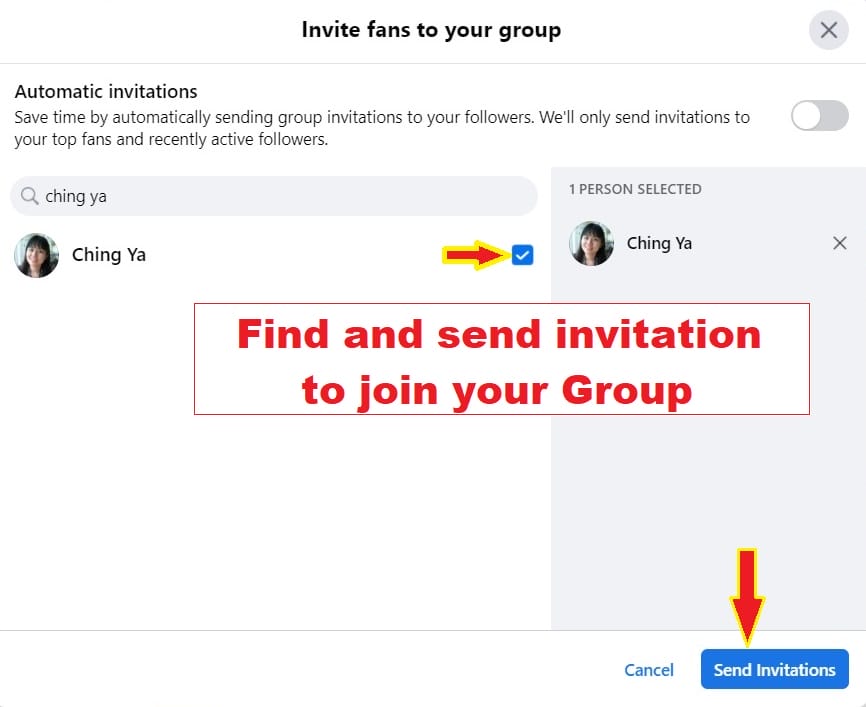
Click ‘Join’ from your personal profile.
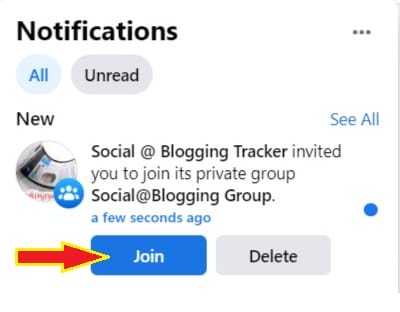
3. Once you’ve accepted the group invitation, you can now see that you have the ability to interact as your profile or Page within the Group!
Great, but we’re not there yet.
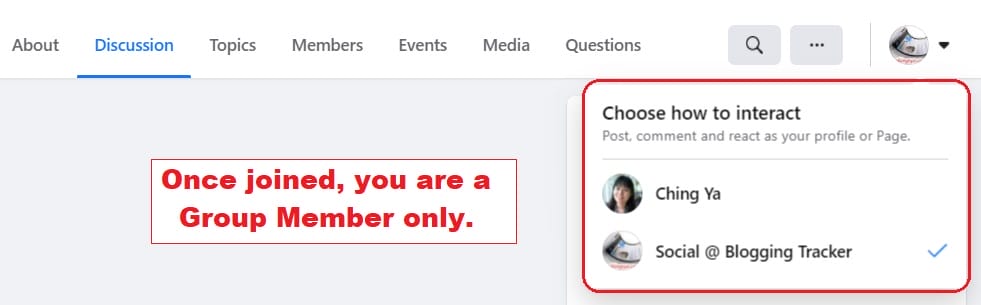
4. Now, go to your Group Member list and appoint yourself (or anyone you wish to administer your Group) by selecting from the three dots box, look for ‘Add as admin’. Only then you will have access to Group Settings etc.
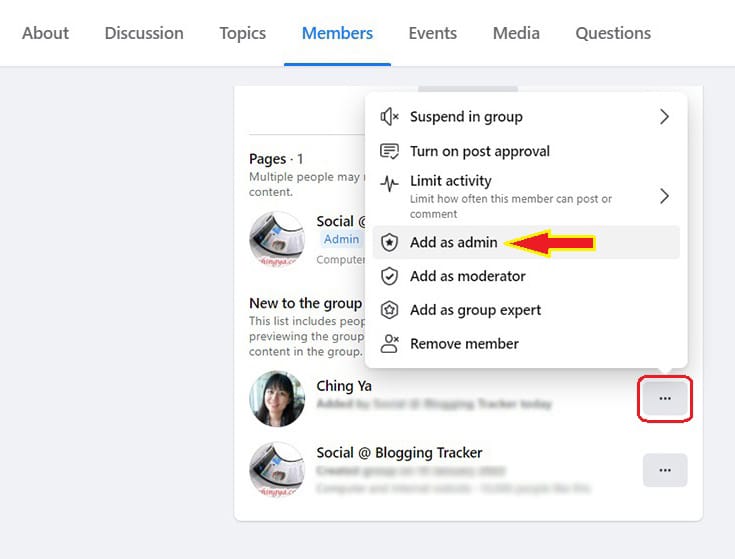
Your access to the Group will be based on the role given to you. Otherwise, your Personal Profile will act as a Group member only.
Note that this is where you can control members’ participation within your group. If necessary, you may even suspend someone or turn off/on post approval if they keep violating the rules in your group.
How to Make Your Facebook Page an Admin of Your Existing Facebook Group
Only Pages you admin can be appointed as your Group Admin.
For your managed Group, you can easily appoint your managed Page to be Group Admin by linking your Facebook Group to your Facebook Page. That way, your Page will automatically be the Admin of the Group.
Option #1: Link From Your Managed Page
Go to your Page’s ‘Groups’ tab. There you can select which Group (you are an admin) to link to your Page via ‘Link Group’. Since the group is now part of your Facebook Page, all Page admins, editors, and moderators will be able to manage it.
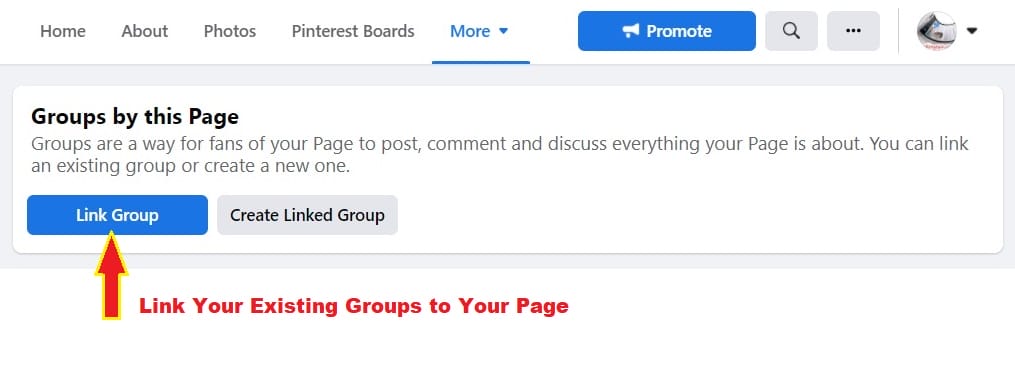
Option #2: Link From Your Managed Group
Go to Settings > Managed advanced settings > Linked Page (click the pencil icon) > click ‘Link’ next to the Page you chose.
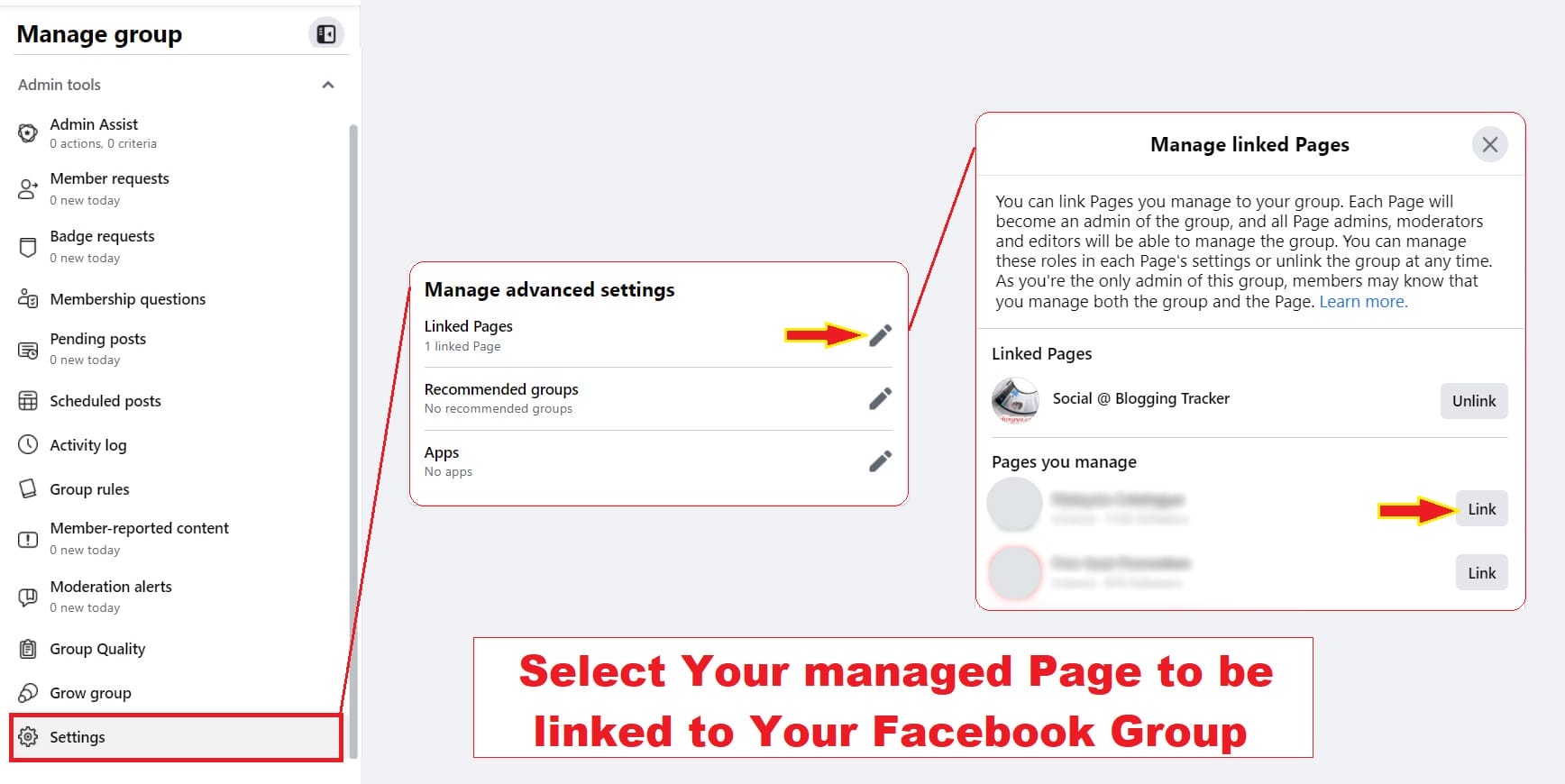
The maximum number of Groups your Page can admin is 200.
Other Page Admins may be able to manage your Group as well. However, you can change that by going to Page Settings > Groups > Choose group admins.
Why I Cannot Post to a Group as my Facebook Page that I’m Already a Member in?
Although you’re already a group member, your Facebook Page isn’t.
Do understand that your Personal Profile and your Facebook Page are treated as two separate members. To ensure your Page can post to the Group, make sure your Page ‘Join’ the group first.
By default, a Group can allow Profile and Pages to join the Group, unless the setting is tweaked to be otherwise.
Can I Join a Facebook Group that I Admin as a Page?
This might be a little tricky.
While inviting a Page to join your Group isn’t always possible, you can definitely choose to join a Group as a Page. But this option is only given to a new member, not an existing one.
In other words, for existing Groups in which you’re already the Group admin or member (via Personal Profile), you won’t be able to join again as any of your Pages.
Prior to joining the group, a new member will be given the option of joining as a Profile or a Page. That is, assuming the group allows Pages to join.
So, in order for an existing member to change their joining status, he or she must ‘Leave Group’ to rejoin as a Page, so that the option to join as a Profile or Page appears. This is not possible for a Group Admin, unless you can ask other Group Admins to re-appoint your Profile as Admin afterwards.
Therefore, if you want your Page to be a Group Admin, I would advise you to link it to your Group right away.
If all you want is for your Page to be a group member, so that you can interact between it and your Personal Profile, here’s what you can do:
a. Request other Page Admin who’s yet to be a group member to join. Only then, the ability to join as Page will appear for him/her.
b. Once approved, you should be able to interact by switching between your Profile and Page via the drop down option (upper right corner).
It’s always crucial to reconsider if you want other Page admins to participate in your Group. However, you should now be able to see your Page listed as a Group member.
Other Page admin will have access to the Group content, of course, but they won’t have administrative rights or the ability to interact within the Group as their own Profiles, unless they request to join from their Profiles as well.
Other Observations:
Even joining as a Group member, you will find that the Group is now listed as one of the Page’s linked Groups. No, it won’t have admin access to the Group, but it’s still listed. If you unlink the group from your Page, the Page will lose its membership in the Group as well.
So, when other Pages join your Group as a member, your Group will appear as one of the linked groups on their Page tab (but without admin rights since they are not actually managing the Group). No way to tell which group is the Page’s. If this bothers you, you can always prevent Pages from joining your Group in the Settings.
Or, you can change your perspective: to promote your Group by having it appear on other Pages. The Page can now manually invite its fans to join your Group via the new ‘Invite‘ button. This seems like a good way for Group Admins to selectively invite Page fans to join their Group as well, if they’re managing multiple Pages with similar interest.
Is it possible to Make My Facebook Page a Group Admin WITHOUT linking them?
No. For a Page to be a Group admin, the only way is to link them to one another.
Sure, you can hide your Group tab, but that won’t change the fact that it is connected with your Page. Unlink your Group from the Page will remove it from the membership, thus the admin status as well.
(UPDATED): How to Connect Facebook Group in New Page Experience (NPE)
If you have recently converted to the new Pages experience, you will find that the settings are totally different from classic Pages.
In order to create a new group for your Page, first, you need to go to your Page’s news feed.
Yes, your new Page actually has its very own news feed once you’ve switched from personal profile to the new Page account/Page profile.
How to Create a New Group for Your New Page
- Firstly, click Switch Profile in the top right corner. Select your new Page.
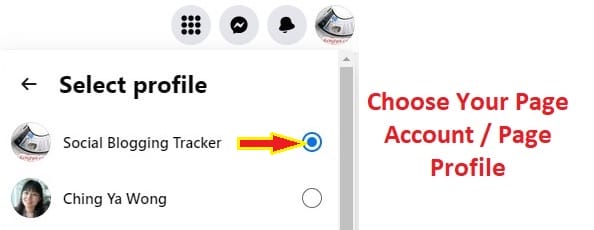
- Click Home. Look for Groups in the sidebar. Since you are creating a new group for your new page, click Create New Group.
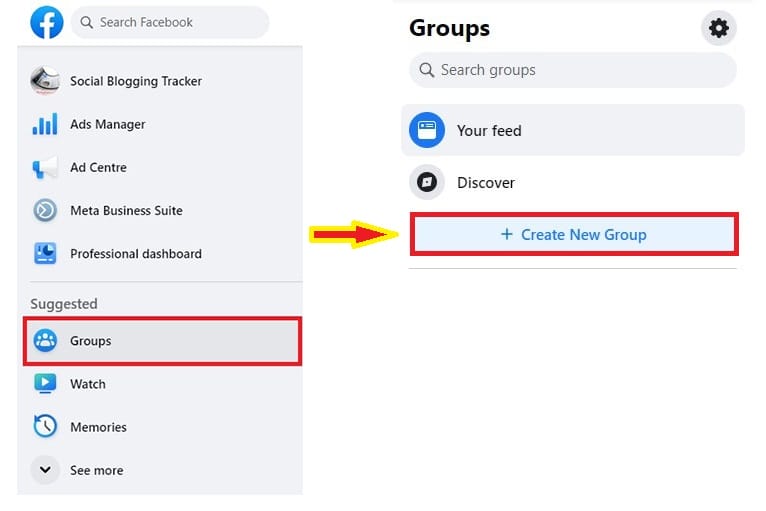
- Fill up the group details. When you’re done, click Create. Now, your new Page will be the admin of your newly created Facebook Group.
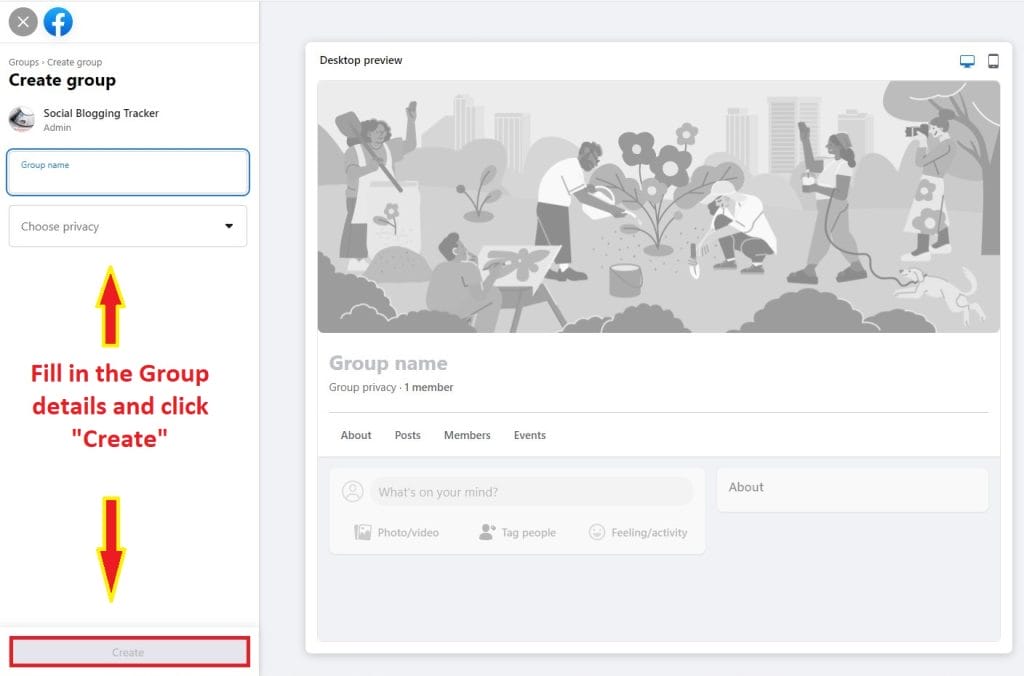
How to Link an Existing Facebook Group to Your New Page
In order to connect your existing group to your new Page, you need to request to join the group as your new Page.
However, as the group admin, you need to change your group settings to allow Pages to join.
- Go to your Managed group, look for Settings > Group settings
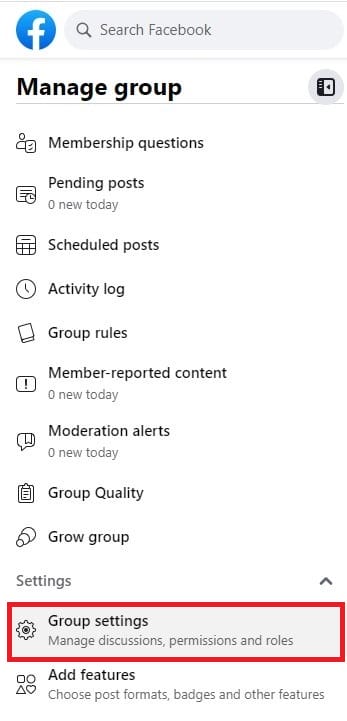
- In Manage membership > (Who can join the group), select Profiles and Pages, click Save.
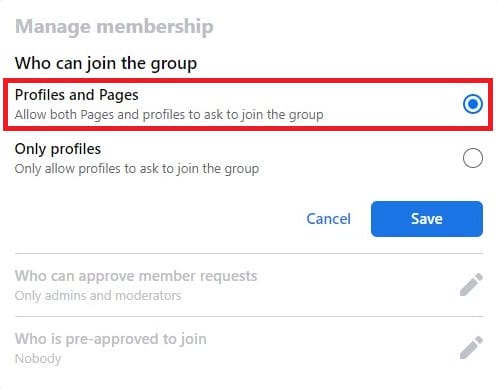
- Pages with age restrictions won’t be able to be linked to a group. So, make sure your new Page settings are set to Public.
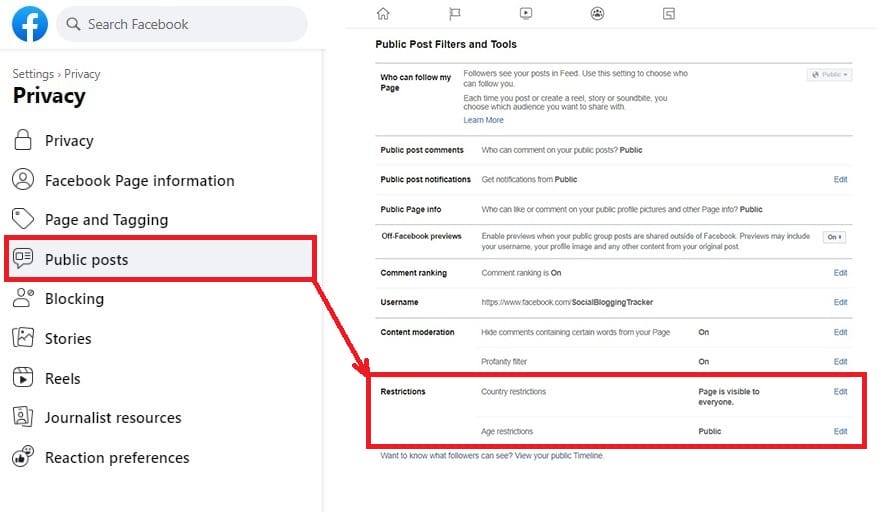
- Now, as your Page Profile (or Page Account), look for the group, then click Join Group.
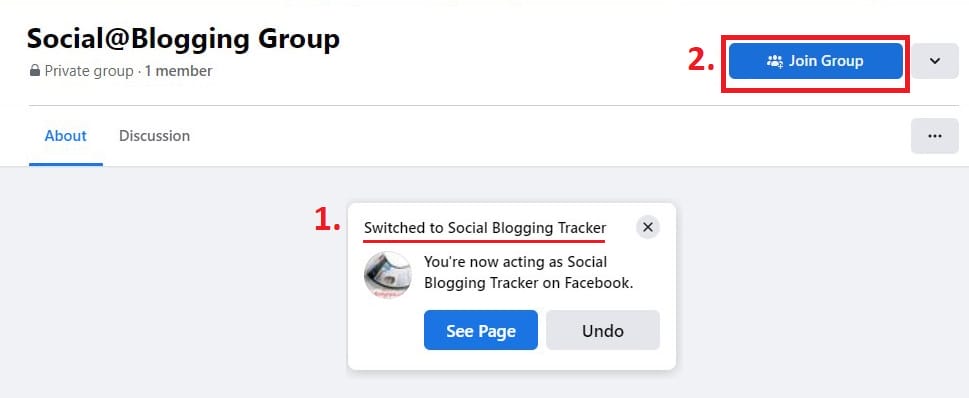
Change back to your personal profile (as the original Group admin) to approve your Page’s new membership application.
When you’re done, there are two ways you can appoint your new Page as the new group admin (or, connecting your exiting group to your New Page).
Method 1:
- In the Group’s Members tab, click Invite Admins.
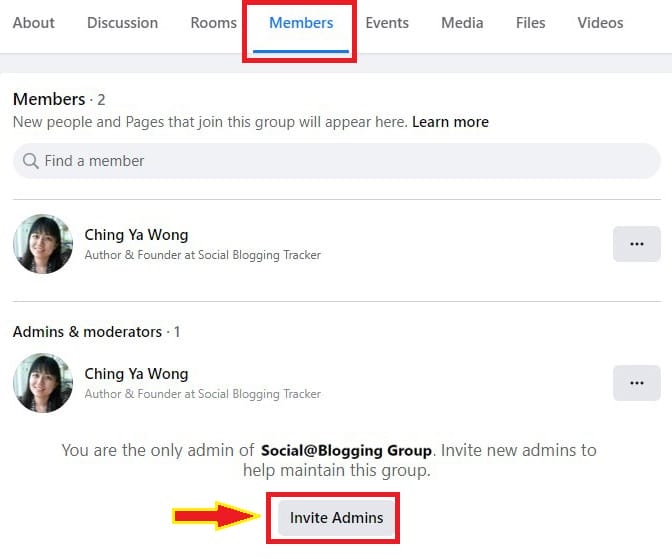
- Type and select your Page from the drop down menu. Click Next > Done
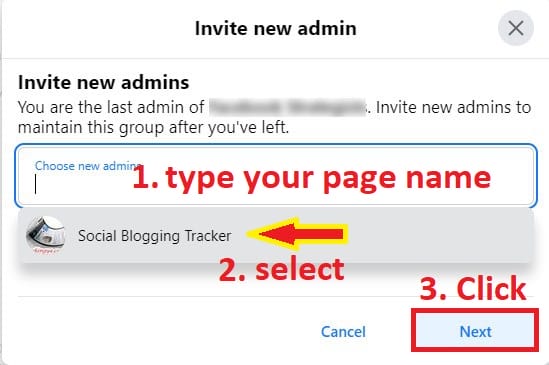
Method 2:
- Look for your new Page in the Group’s Members tab, click on the three dots > Add as admin > Send Invitation.
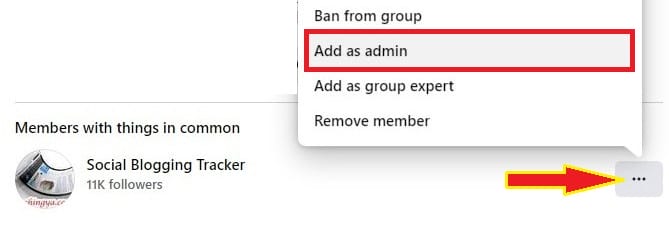
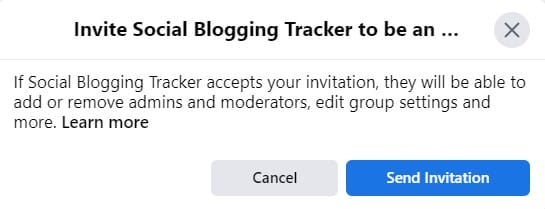
- Change back to your new Page profile, Click Accept. Your Facebook Group is now connected to your new Page. You can look for it in your new Page’s Groups tab.
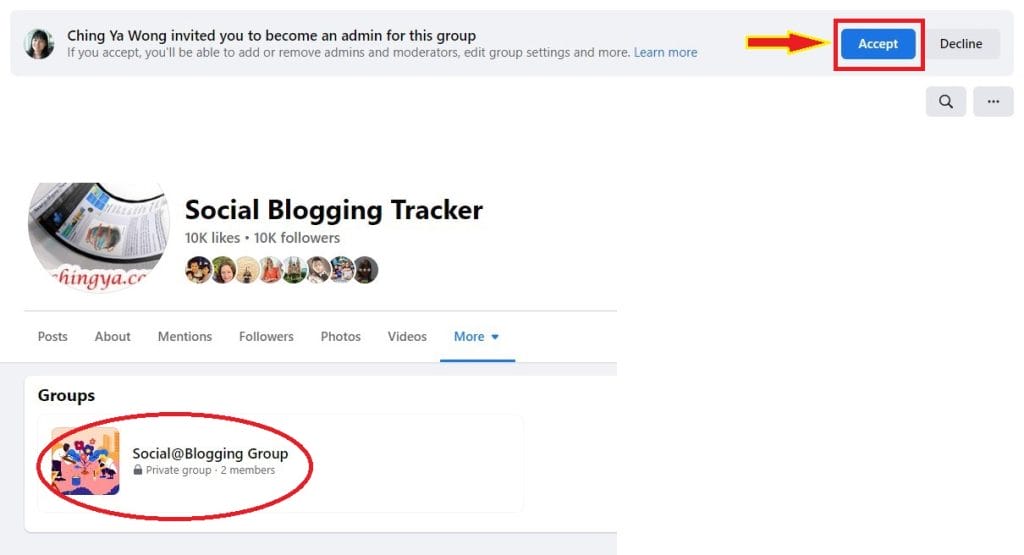
RECOMMENDED READ: How to Change Page Name, Username and Facebook Access in New Page Experience
7 Points to Ponder Before Creating a Facebook Group for your Page
A few points to think about before creating/linking a Facebook Group to your Page,
#1 Do you need a Public or Private group?
A public group is visible to everyone, including non-followers.
A private group, however, is only visible to group members. By keeping the private group ‘Visible’, you allow people to find it without accessing its content. If it’s ‘Hidden’, only group members can find the group.
However, once you’ve decided to make your Group private, you CANNOT change it back to Public to protect the privacy of other group members. So be sure to think about this before deciding. A public group can be converted to a Private group, but keep in mind the one-time change mentioned earlier.
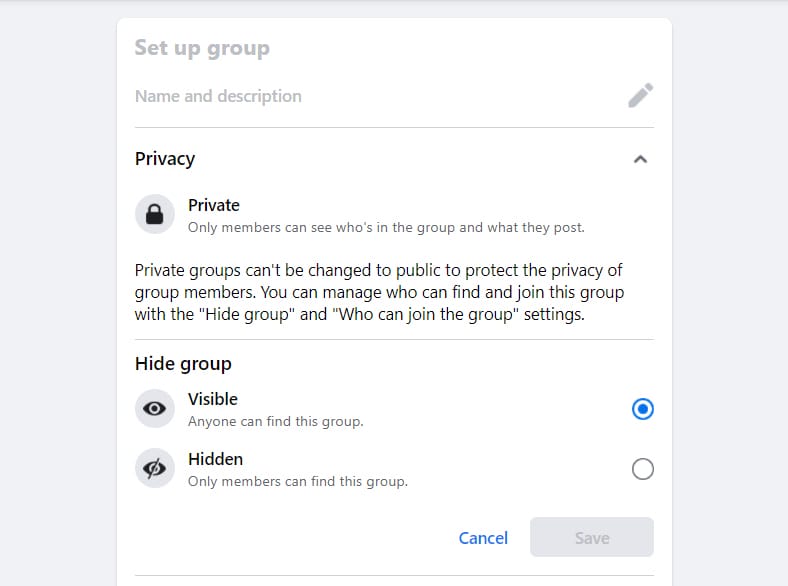
#2 Should you create a New group or link to an Existing group?
Is your existing group relevant to your Page?
If you answered yes, you will be able to grow your Group through the additional members of your Page followers. It’s always encouraging for a new member to discover that other people are already joining and participating in the group. This will give them an idea of how the group works. Also, it may even revive the old group members as new members join.
#3 Can you provide value or offer different content from your Facebook Page?
Using a Group just because of its better reach than a Page won’t last long if you have no idea what to give to your audience. People can still hide your group’s content, leave, or block you from inviting them again if they think it’s spammy or useless. Working on your content before sending out invitations is a much better strategy. Have a plan for your group. It’s also a good idea to appoint a couple of active/supportive, trustworthy members as moderators.
#4 Are you ready to take a step further with these meaningful connections?
Make the most of these connections and use them to create brand ambassadors. Even if you don’t want to have any brand ambassadors, be prepared for future planning, because if this platform goes away, will you still be able to contact these members? Don’t pass up this opportunity to reach out, but only after you’ve given them good reasons to trust you with their emails or contact information. Think ahead.
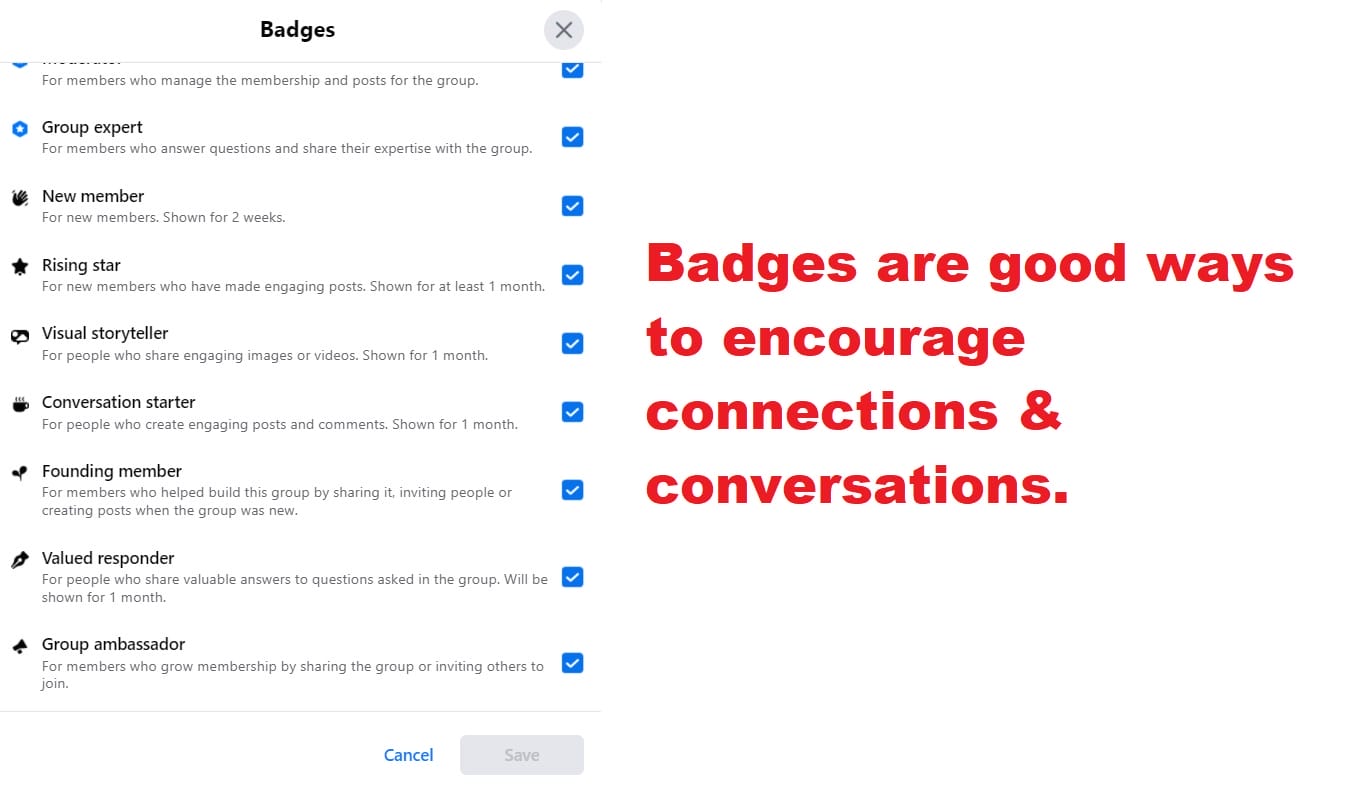
#5 Are you ready to share your Group with other Page Admins?
Well, considering that you’ve created a Group from your Page, the answer should be Yes. Unless you’re linking an existing group you managed (without other Page Admins) to the Page, you should consider whether you’re ready to share Admin rights with your Page admins. Do I want them to have any access to my Group content?
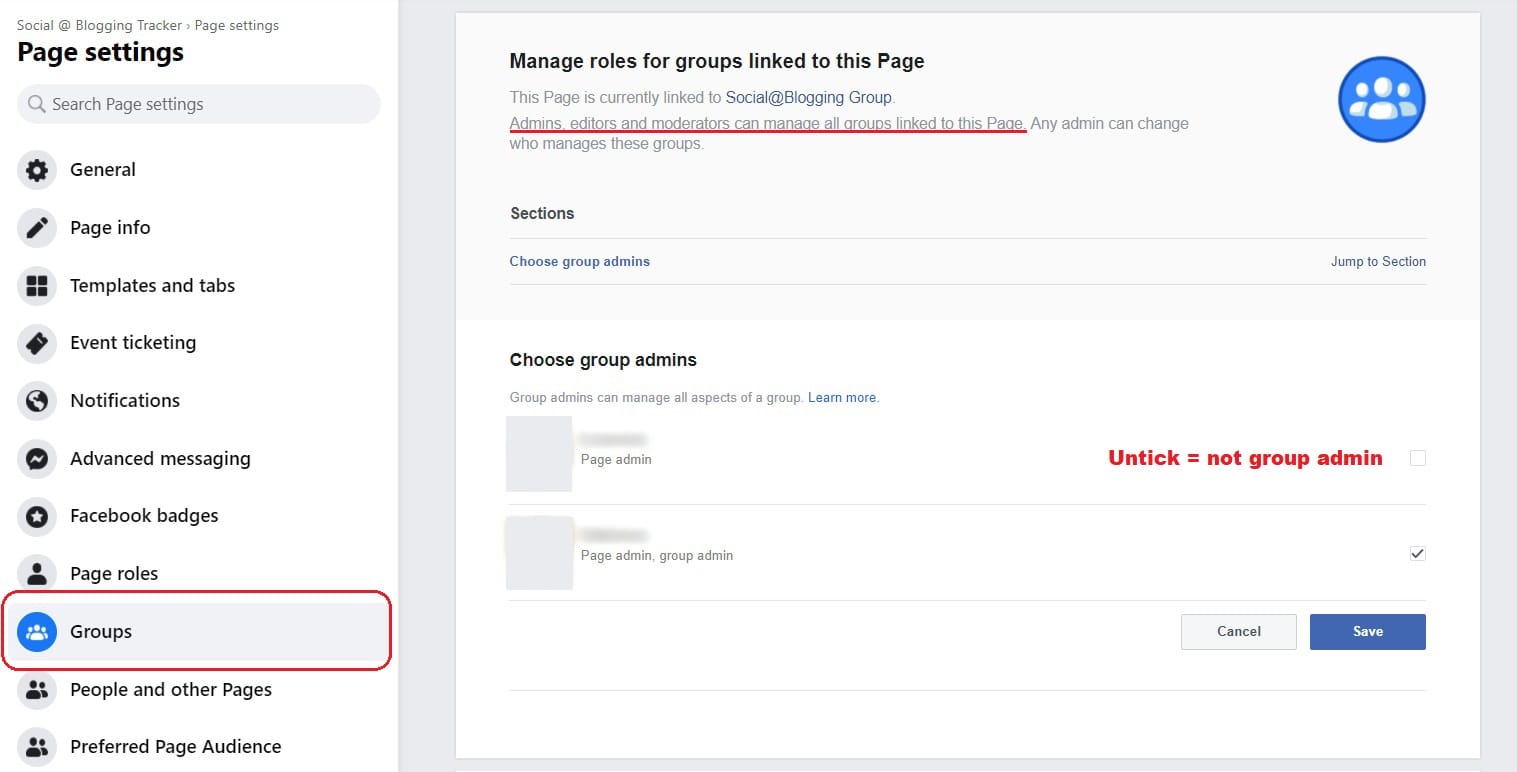
#6 Do I want everyone to have the ability to post or just Group Admins?
A community tab on a Page is where you can find people’s postings, and it’s usually a forgotten tab unless you go looking for it. If you allow anyone to post in a Group, their post will be prominent and can usually be seen by anyone who has access to your group’s content. That, I believe, is the purpose of a Group: to encourage discussions and feedback while also encouraging people to interact with one another. Consider whether this would be a problem for you.
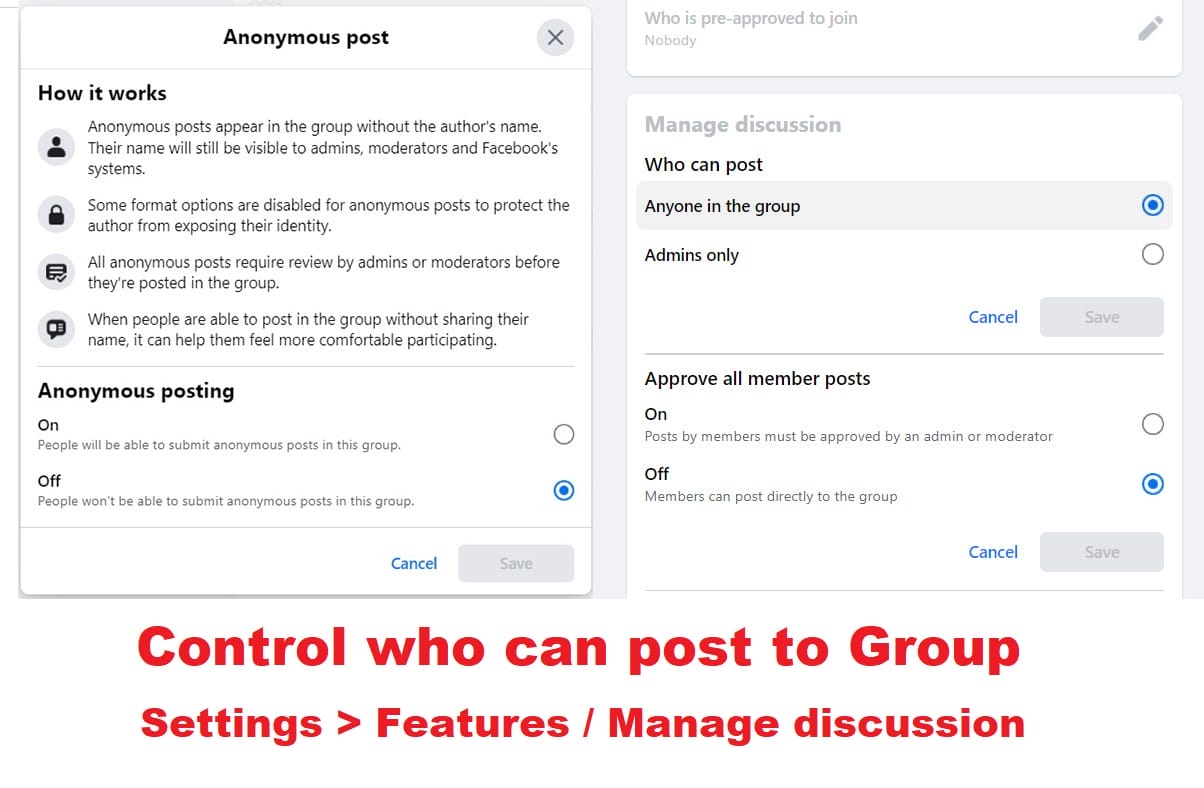
#7 Allowing only Personal Profiles or/and Pages to join?
The more the merrier, right? Having both Profiles and Pages joined can definitely increase eyeballs and participation.
If you don’t want a Page to join your Group, simply choose ‘Only profiles’ in Manage membership.
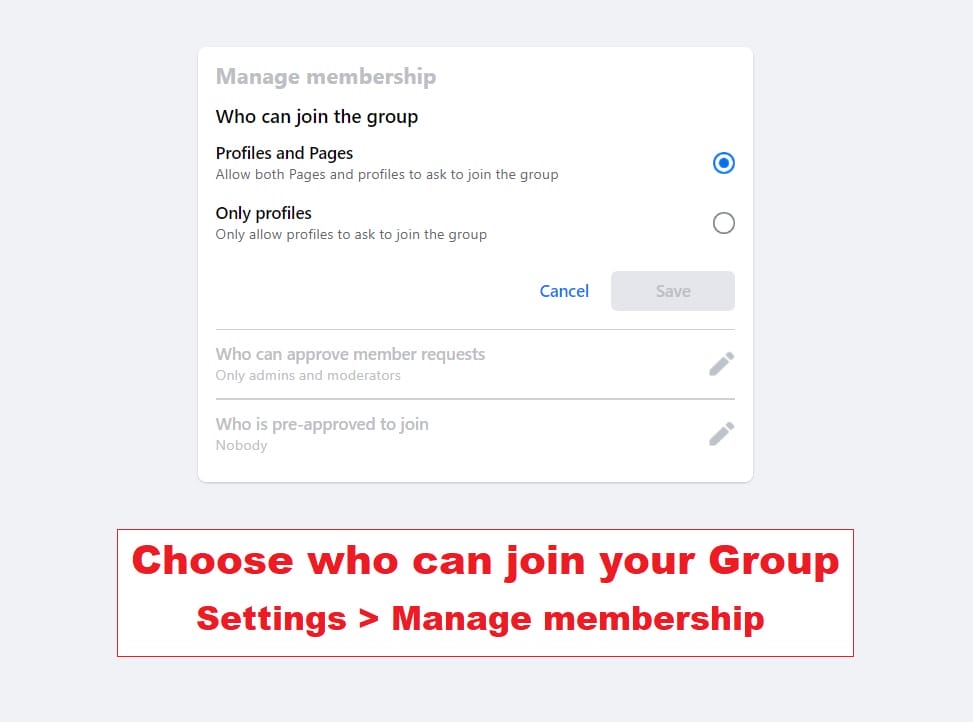
But what if that someone is not ready to disclose their profiles for privacy reasons, or just simply wishes to separate their personal/business lives. Nothing wrong with that, right?
If you allow Pages to join, will it be OK for you if your Group appears on their Page as a linked Group?
Of course, because they only joined as a Group member, they will not have admin rights like you. When I join a Group as my Page, that Group also appears in my ‘linked Group‘. But I’m not an admin; I just have quick access to the Group whenever I want.
If you’re concerned that your Group’s name will appear on other Pages when they join, you can restrict membership to Profiles only.
I wish there was a clear indication between ‘Linked Group’ and Joined Group by a Page, rather than combining the two. Maybe it’s a Facebook glitch? Please let me know in the comments if you know the answer.
So there you have it, all the methods and ideas for connecting a Facebook Group to your managed Page. Do you believe Groups will be a game changer for you in terms of reaching out to potential fans or prospects? I’d love to hear what you think.
MORE FACEBOOK TIPS:
- How To Comment As Your Facebook Business Page On Other Facebook Pages
- How to Change Page Name, Username and Facebook Access in New Page Experience
- How To Add Official Facebook Page To Your Personal Profile
- How To Separate Your Facebook Page From Personal Profile
- 15 Practical Ways To Protect Your Facebook Profile From Facebook Page
- How To Find Your Pending Friend Requests (And Sent Requests) On Facebook
MORE TWITTER TIPS:
MORE INSTAGRAM TIPS:
- 15+ Lesser-Known Instagram Tips, Features And How-To’s You May Have Missed
- How To Organize And Control Instagram Feed For Accounts You Follow
- How To Schedule Post & Video To Instagram From PC
- How To Post To Instagram From PC
- How To Post Link On Instagram Story [With Link Sticker]
- How To Switch To Instagram Business Account From Your Personal Account