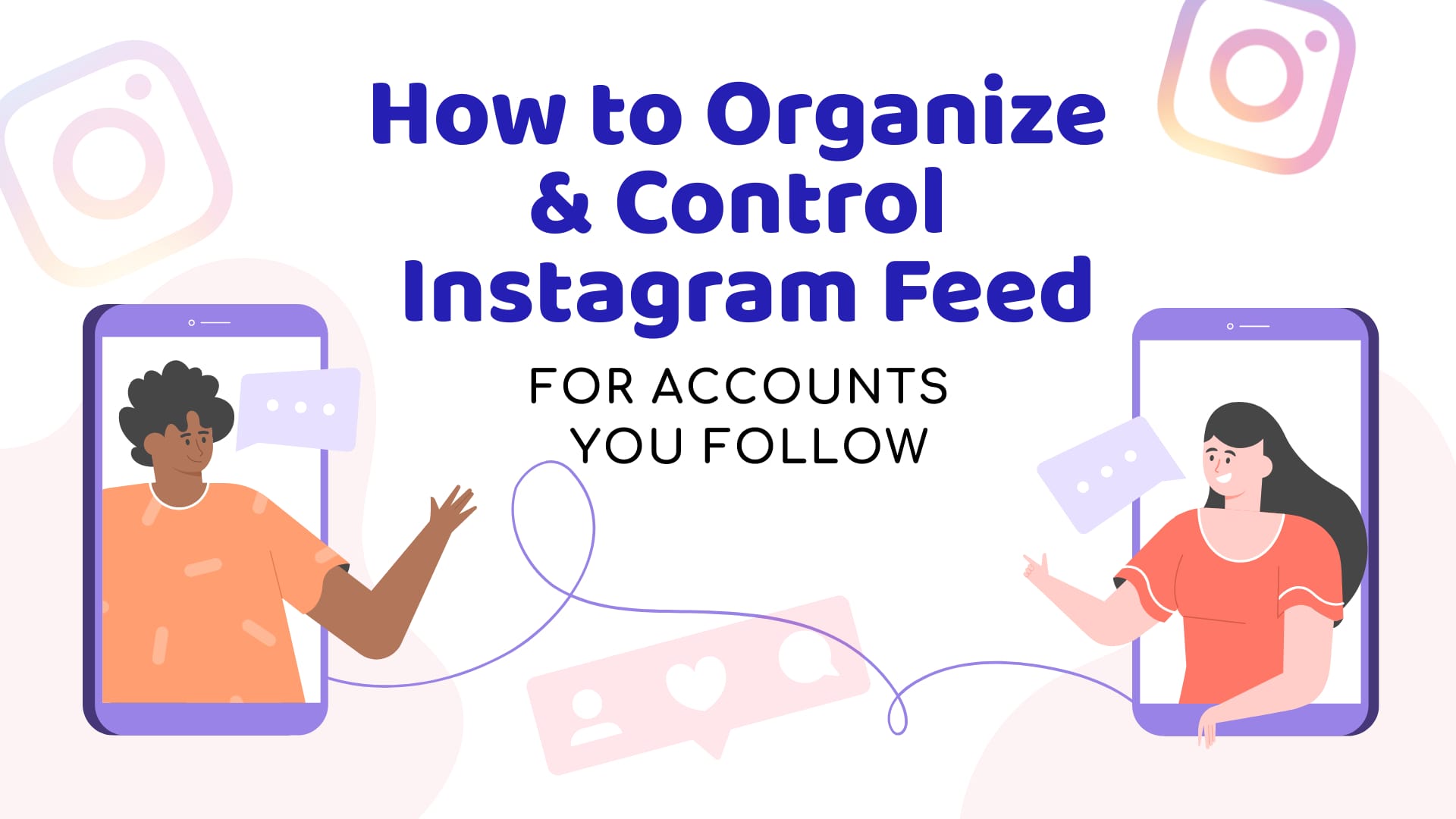How to Organize and Control Instagram Feed for Accounts You Follow
Keeping up with people’s updates on Instagram is challenging, especially, if you’ve been following a lot of people over the years.
Recently, I’ve had this idea of building an Instagram list of certain people/brands I’m following, but to my surprise, there aren’t many options when organizing our Instagram following!
This was a headache for me, since I was researching for a topic and it was difficult to follow all these accounts without a proper method. Even with frequent interactions/checking in didn’t help much either. Plus, I had no intention of making these accounts an integral part of my Instagram feed. So, I knew I had to do something about this.
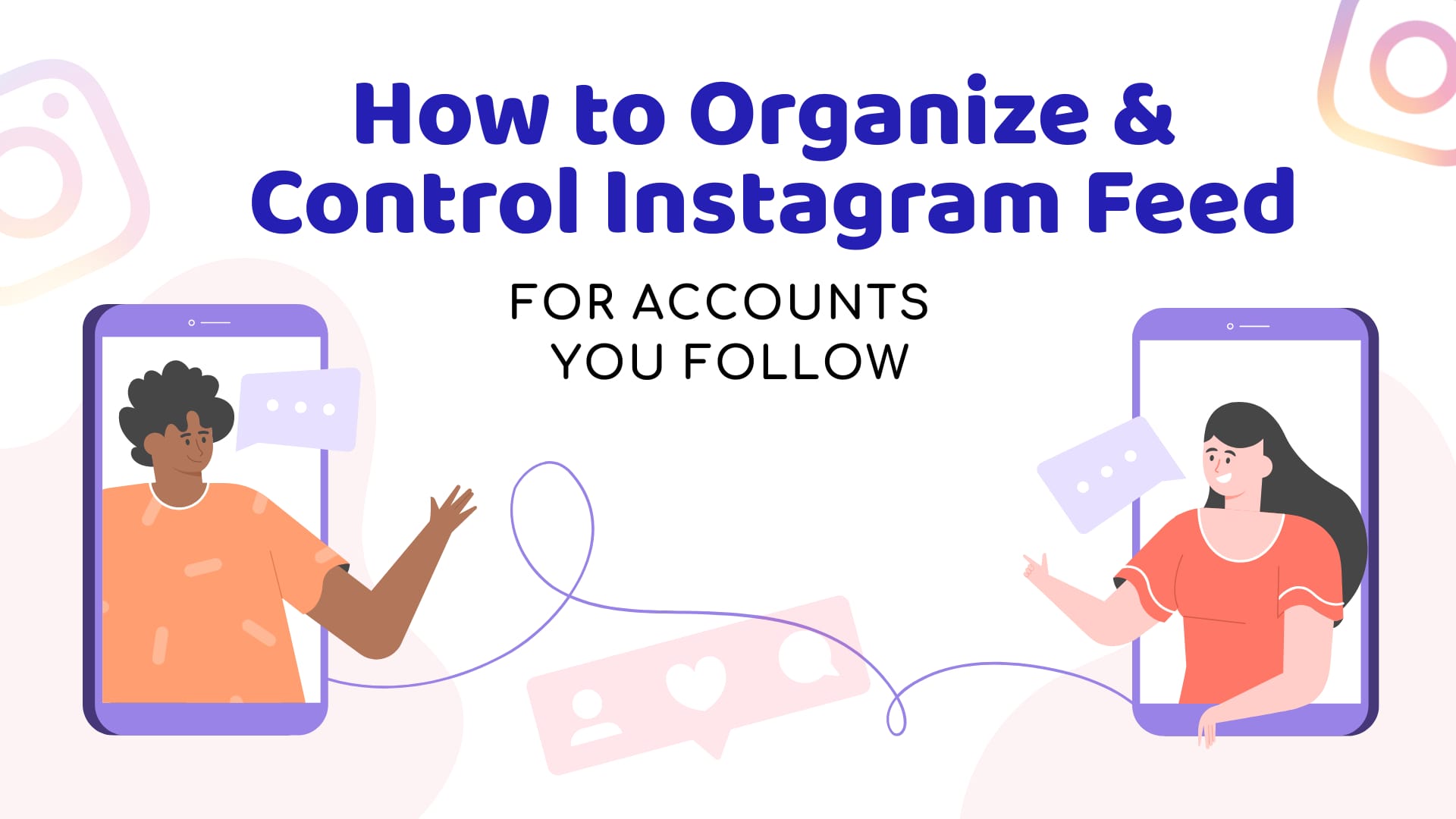
Table of Contents
How do I Categorize my Instagram Following List?
So, after an intensive search, I discovered a few Instagram options that are helpful but with limited functionality.
But, first things first: If you’re looking for ways to categorize your Instagram following into multiple lists, like Facebook Lists, this option is currently unavailable on Instagram.
You can still try to work your way through the Instagram algorithm by increasing interactions with these accounts, hopefully they will appear more often in your feed.
However, if you’re like me, who just wishes to follow one particular group of accounts’ updates temporarily, and separately from your Instagram feed, with not too many accounts at once, I may have a solution for you.
Bear in mind that these Instagram features are more like a workaround. It’s far from perfect, but it’s adequate for me to get the job done. Hopefully, it will do the same for you too.
(RECOMMENDED) Option 1: Favourites List
A separate list from the home feed that you can view whenever you want to.
A “Favourites” list is exactly what it means: updates from accounts that you are more likely to be interested in. You won’t be able to change the title “Favourites” to another name, but we can use it to group our following, so we don’t lose their updates.
This is by far the closest option to an Instagram custom list for me, due to the fact that I’m only following a few Instagram accounts for a short period of time, without jeopardizing my current home feed.
Here’s how:
Step #1: Start with a Brand New (Favourites) List
There are two ways you can access the Instagram “Favourites” list:
- click “Instagram” in your home feed to reveal the “Favourites” list (whereas, “Following” is just your regular home feed);
- click at the three-bars button > Favourites
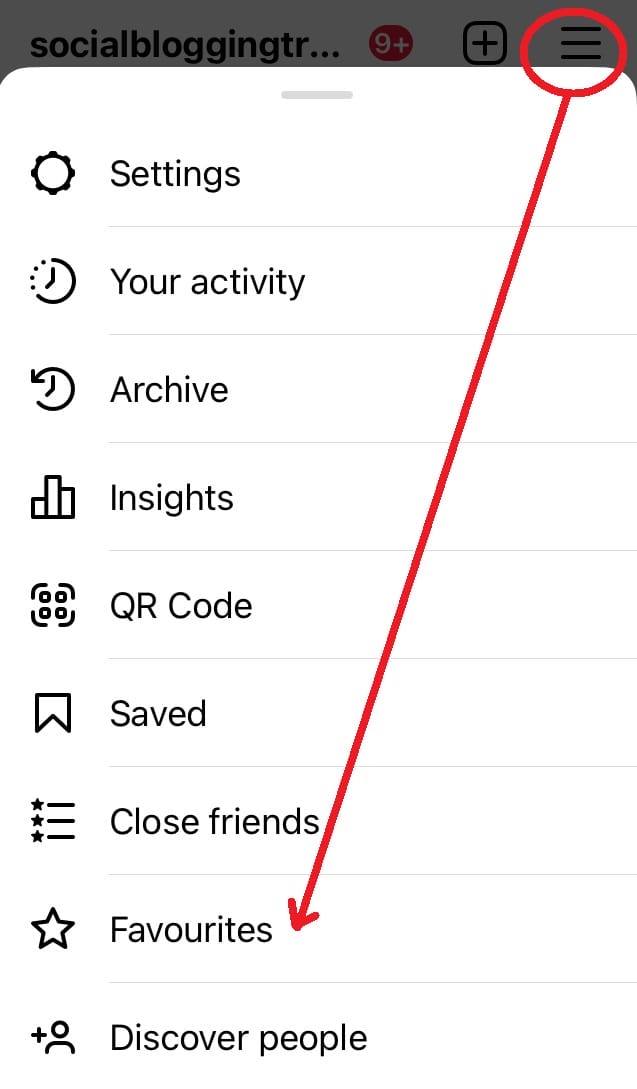
Click “Add Favourites” to proceed.
There may be some accounts listed already in your Favourites, which are auto-generated by Instagram based on your most recent interactions.
Select “Remove All” and start building your list afresh.
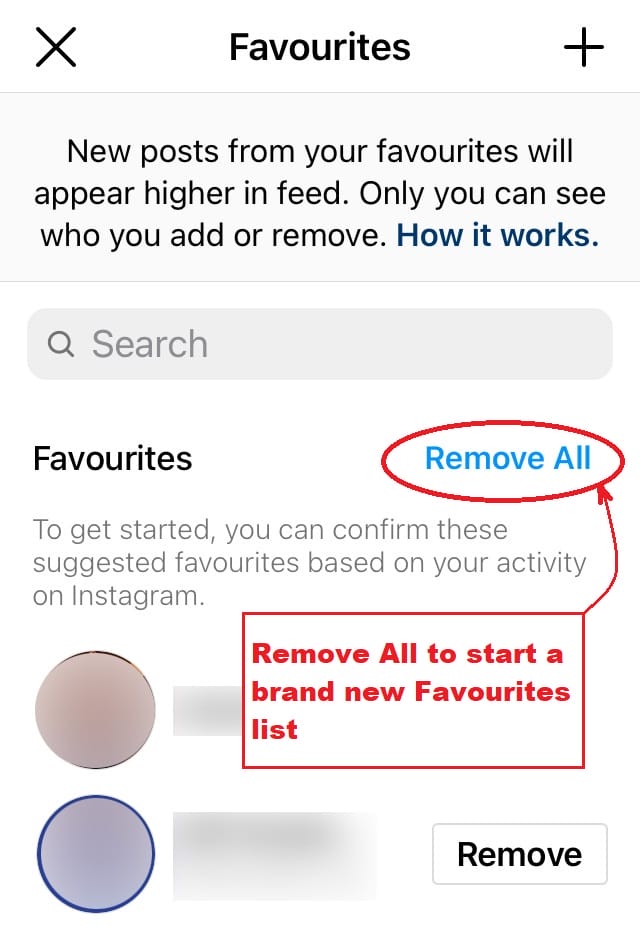
Step #2: Add People to Your Favourites list
In the search box, type the Instagram account/username you want to add to your Favourites list.
Click “Add” next to the account and continue to do so until you’re satisfied with the list.
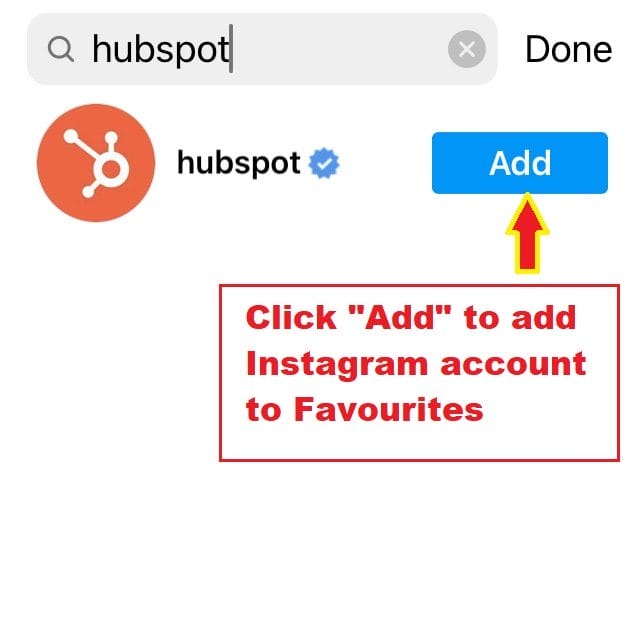
Step #3: Confirm Your Favourites List
Now this is important: be sure to click ‘‘Confirm favourites’’, otherwise your selections will be gone once you accidentally refresh (by dragging and pulling down) your page.
Trust me, I’ve learnt this the hard way.
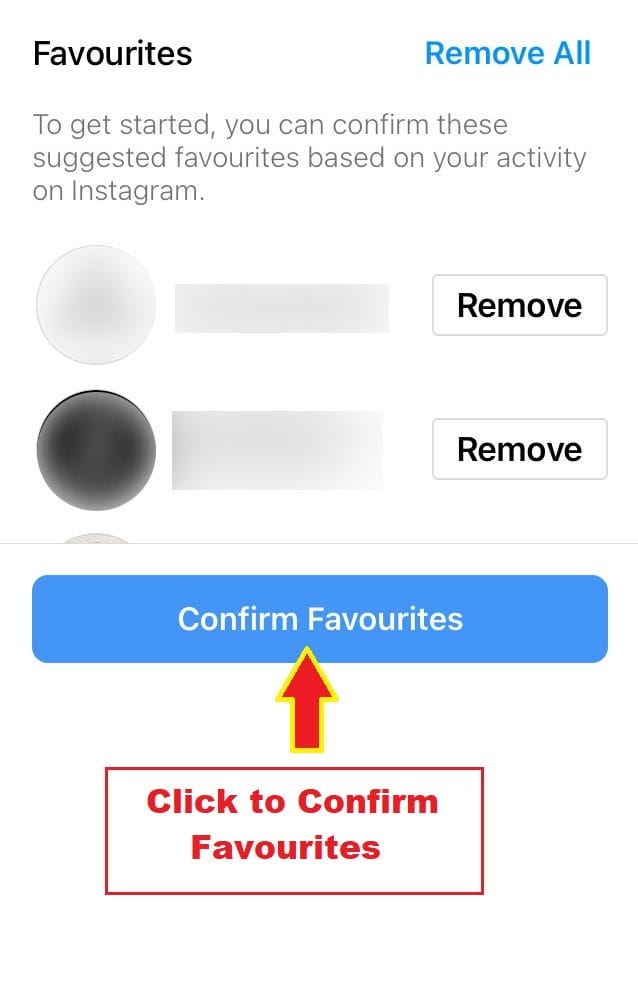
To be safe, always confirm your “Favourites” list as soon as you’ve added the first few accounts. Only then, the following accounts will be included automatically, without having to start all over again if you accidentally refresh your page.
You can add up to 50 accounts to your Favourites list. This list is private and you can make changes by adding/removing accounts anytime you want.
Click “Done” and your “Favourites” list is ready!
Now here comes the fun part…
Step #4: Switch the Viewing Mode between Favourites and Following
Now, you can switch between viewing your regular Instagram feed and the “Favourites” feed. The latter allows you to view feeds from the group of people/brands you’ve just categorized!
Go to your home feed and click on Instagram > Favourites
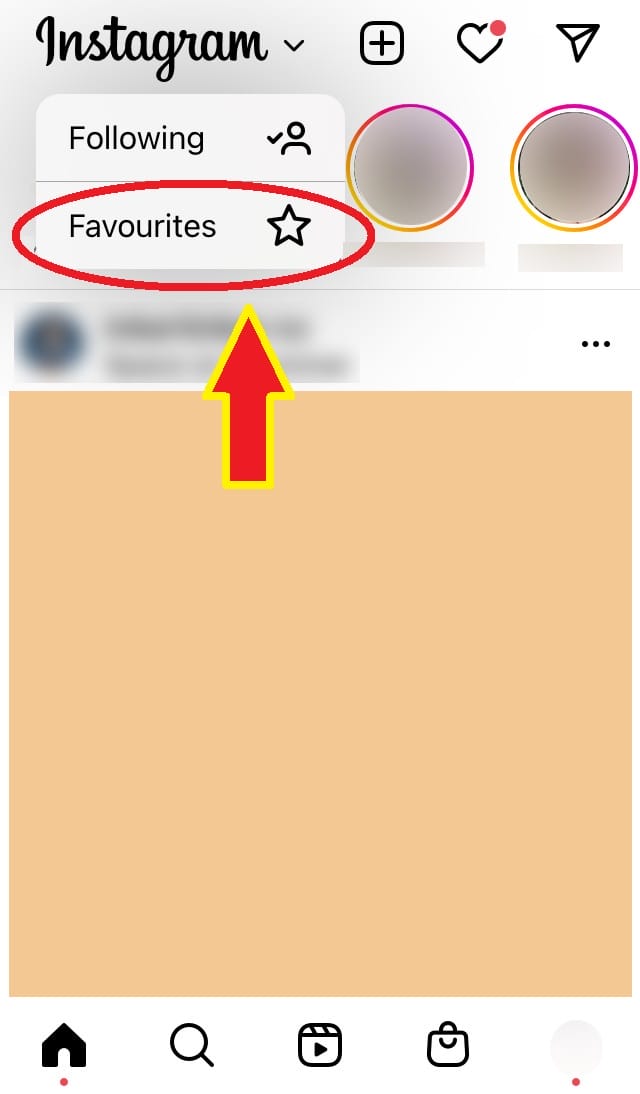
This means I can keep track of these particular accounts’ updates without interfering with my regular home feed! How convenient.
To customize your existing Favourites, you can either click at the star symbol, or the three-dots button to reveal the settings. You can remove any account from Favourites, anytime you want.
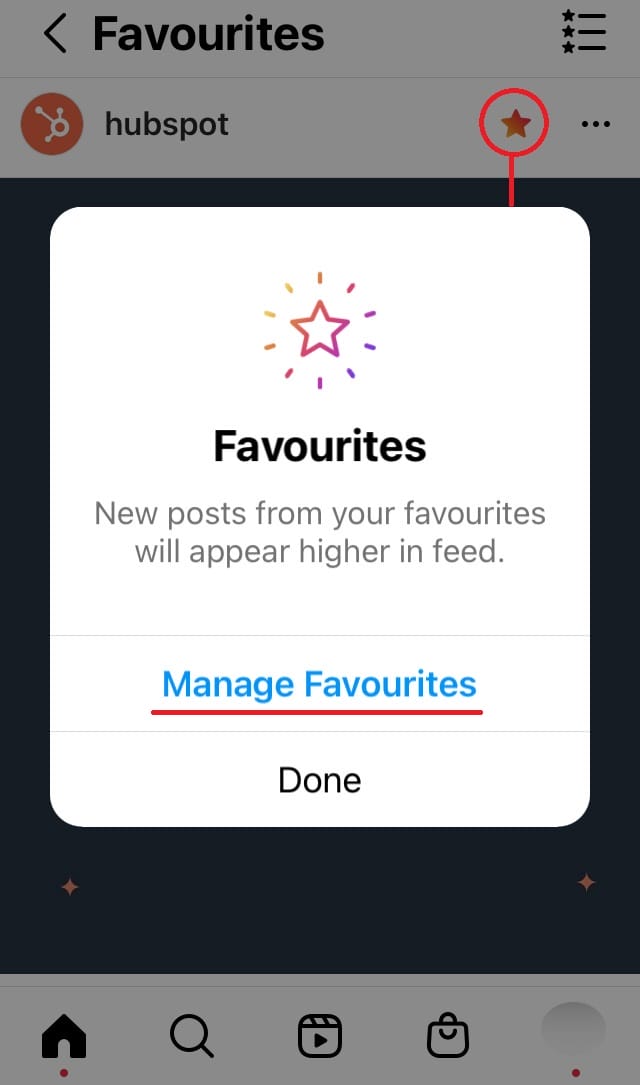
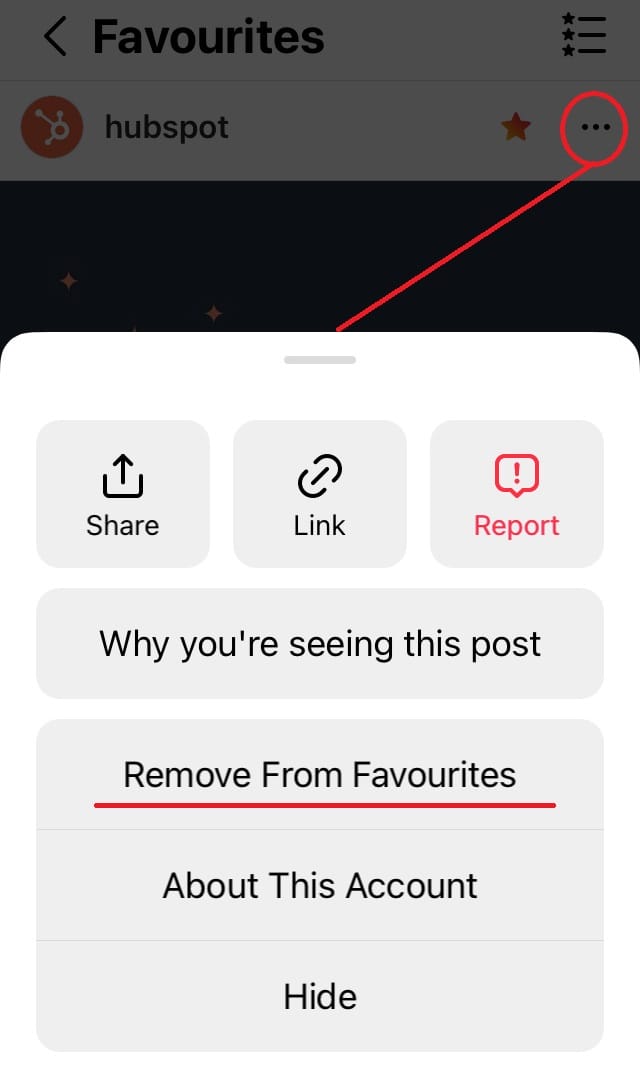
Will these Favourites continue to appear in my regular home feed?
Yes. Marking these Instagram accounts as “Favourites” will help Instagram identify them as important to you.
However, having a separate Favourite List will avoid them been buried by more active users in your regular home feed.
Also, you won’t need to interact with these accounts as much, just so you can see them more often in your home feed, like how Instagram suggests users do. This is a completely separate feed that you can refer to from time to time!
Option 2: Most Shown vs Least Interacted With
Here’s where you can make changes within your existing home feed, so certain accounts can appear more often in it.
Go to your “Following” list > Most Shown in Feed and Least Interacted With
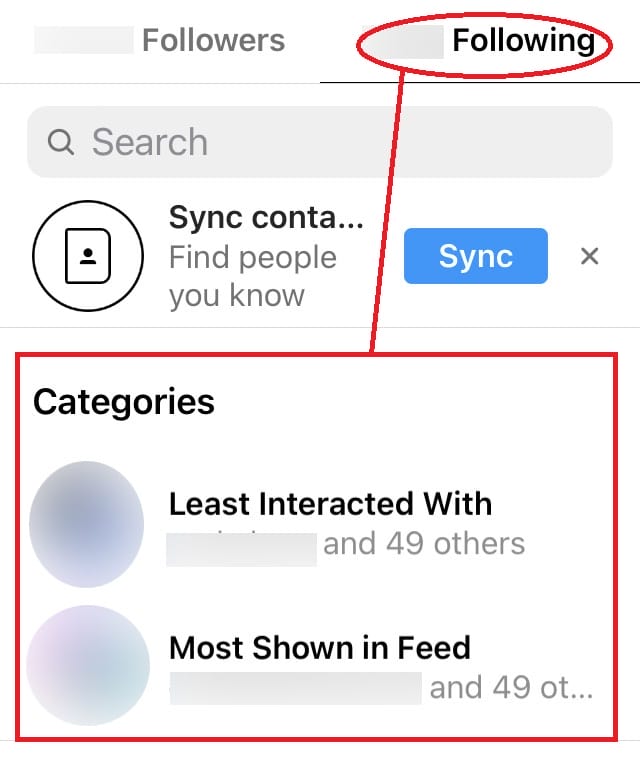
Know that this is not your typical customizable category, in which you can manually create lists and name them.
These are auto-generated lists with only two categories given: Most Shown in Feed and Least Interacted With.
Personally, I think the “Favourites” list is much more useful since you can customize the list manually.
But if you’re all about cleaning up your home feed so you can see more updates from people you’re interested in within the home feed, here’s where you can make the necessary adjustments.
Step #1: Choose ‘Most Shown in Feed’.
Here it shows you the people whose updates appeared most in your feed over the last 90 days.
It could be created based on your interactions with these people’s posts, stories etc. most recently.
Step #2: Manage Notifications.
If you’re not satisfied with the list, click the three-dots option and ‘‘Manage Notifications’’, in which you can choose to receive notifications (or not) when that particular account uploads posts, stories, reels, videos and live videos.
You can even Mute that account completely, if you don’t want to appear rude for an ‘‘Unfollow’’, that is.
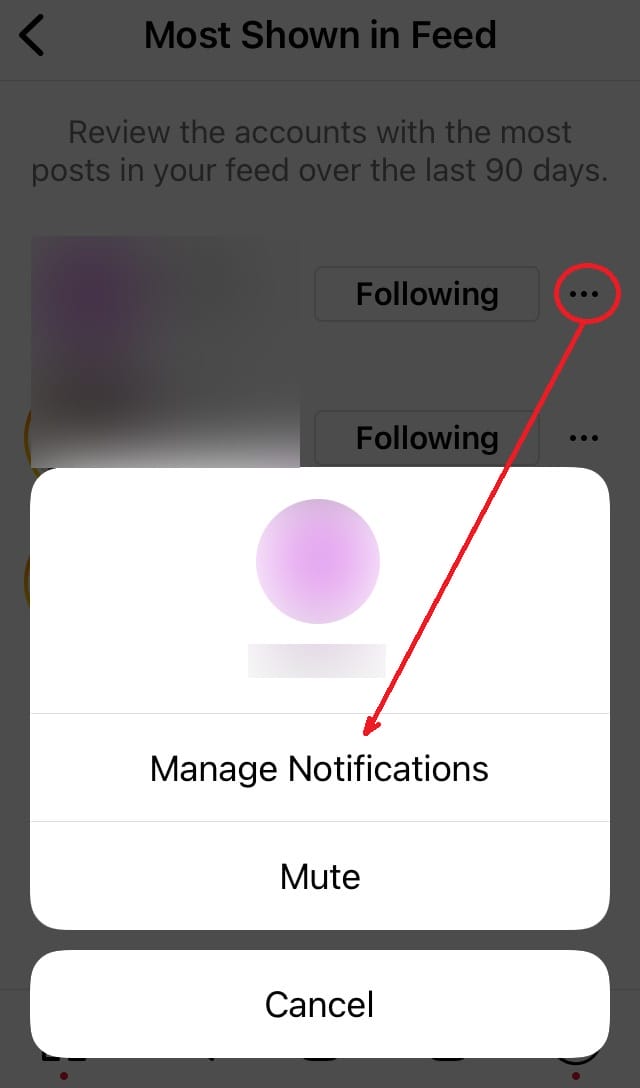
Step #3: Go to ‘‘Least Interacted with’’ category.
Find people whose updates may have been buried before you had a chance to react to them.
Here, you can start to bring people back onto your radar by turning ON the notifications.
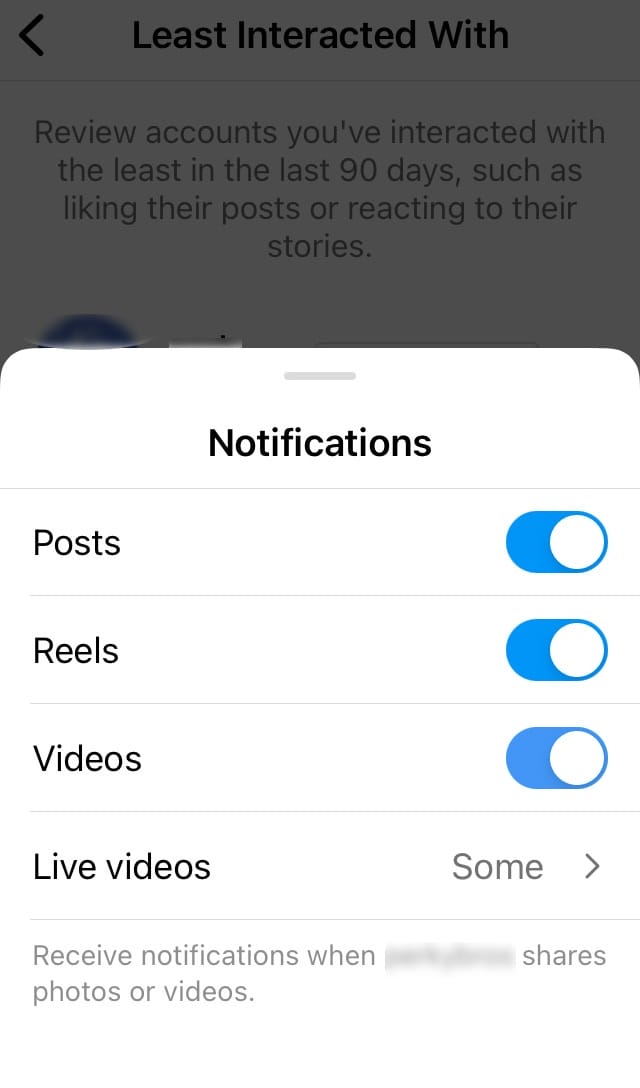
How to Recover Lost Contacts in Your Instagram Feed?
Not many of us are on Instagram 24/7. Instagram may have already hidden some of your buddies, so here’s how you can get them back in your Instagram home feed, by reconnecting with them through commenting and liking their most recent posts.
Instagram will start to learn and bring him/her back to your home feed if you interact with them on a regular basis.
Or, you can manage the notification like how we did earlier with the accounts in “Most Shown in Feed” – by clicking the ‘bell’ icon on that particular Instagram account you are following.
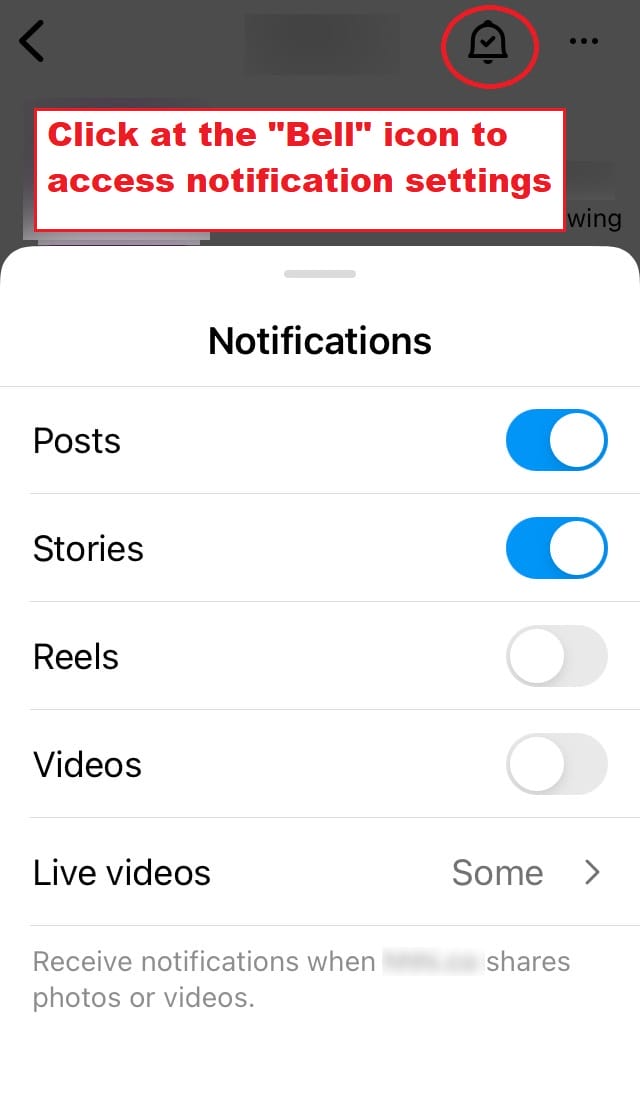
Another way to sort your following is in chronological order, starting from Earliest (following) to Latest. Manage these accounts’ notifications accordingly.
Upon completion, you’ll have a fairly basic but decent Instagram feed from people you care about.
I know, this process can be tedious, which brings me to Option 1 above. A Favourites list is a much better approach, and it’s super helpful if you wish to manage your Instagram following quickly and easily.
How to Find People/Brands to Add to Your Instagram Favourites List
For some of us, we are categorizing accounts for our work-related updates.
The most apparent method is to search through the Following on your Profile, but it’s too time-consuming if you have a large number of following.
Heck, we may not even be familiar with the names or brands that we’re following!
So now I’ll explain how I created my Favourites list for a group of people/brands in a certain niche that I’m already following:
Tip #1: From Your Profile’s Following List
Go to “Following” on your Profile, and start searching for the brands with your niche in mind.
Use the search bar for keywords or terms that are related to the niche as well. Write down the username.
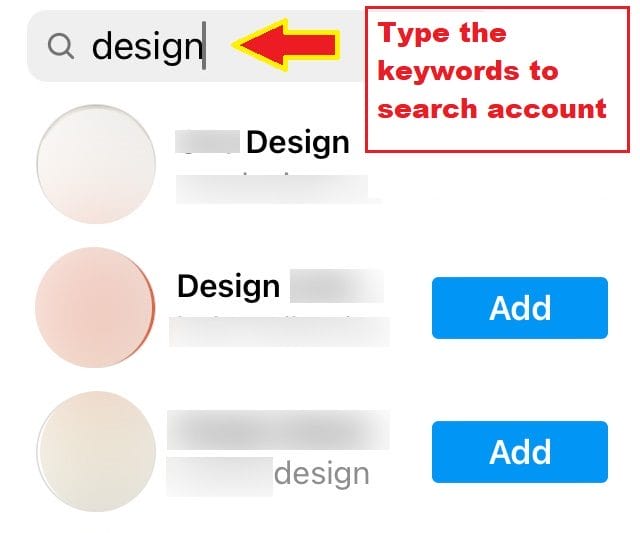
Go to your Instagram home feed (“Following”) to see your real time feed.
Here you may be able to find some more accounts that have just posted an update, which you can add to the list.
Tip #2: From the Instagram Search Bar
Try searching for a few keywords or related terms that are used in the niche. There are high chances that some companies or brands are already using them as part of their names/descriptions so people can easily identify with their niche.
For example, use search terms such as “printing” or “press” for printing companies, then look for the Following button next to the accounts from your search results. Write down their usernames, including new accounts to add.
Tip #3: Find Others from a Specific Instagram Account
If you know the niche/category you’re looking for, then from one related account (preferably starting with a trusted, established account), you can search through its following/followers list.
Note that the people/brands you’re following are listed higher, which you can easily recognize with a Following button next to it.
Write down their username so you can add them to your Favourites list, or find new Instagram accounts to add in later.
While these methods aren’t perfect, we can only hope that, in time, Instagram will develop a more convenient way for users to group their followings/followers.
Do you have other alternatives other than what has been mentioned above? I’d love to hear about them in your comments.
MORE INSTAGRAM TIPS:
- 15+ Lesser-Known Instagram Tips, Features And How-To’s You May Have Missed
- How To Schedule Post & Video To Instagram From PC
- How To Post To Instagram From PC
- How To Post Link On Instagram Story [With Link Sticker]
- How To Switch To Instagram Business Account From Your Personal Account
MORE TWITTER TIPS:
MORE FACEBOOK TIPS:
- How to Change Page Name, Username and Facebook Access (and MORE) in New Page Experience
- How To Comment As Your Facebook Business Page On Other Facebook Pages
- How To Add Official Facebook Page To Your Personal Profile
- How To Separate Your Facebook Page From Personal Profile
- 15 Practical Ways To Protect Your Facebook Profile From Facebook Page
- How To Find Your Pending Friend Requests (And Sent Requests) On Facebook
- How To Connect A Facebook Group To Your Facebook Page